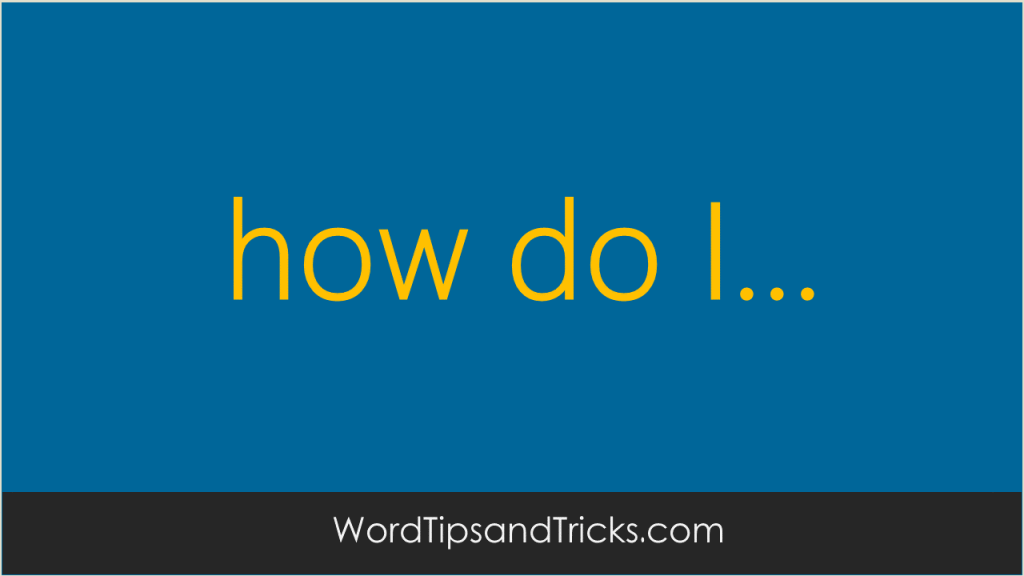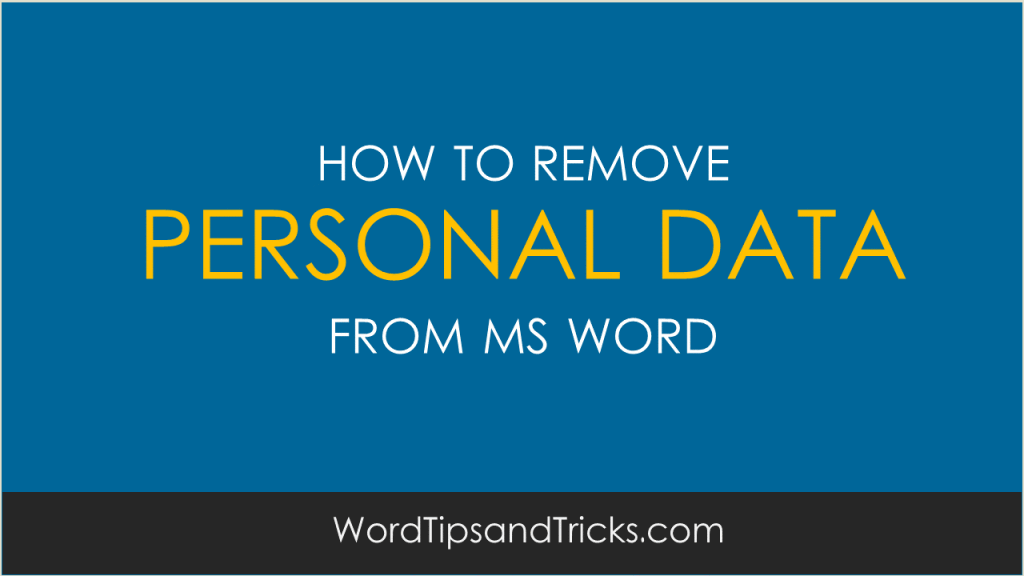To copy text from a PDF file into Word: Open the PDF file. On the Tools menu, click Select Text. Select the text you want to copy (or click Edit, Select All to select the entire file). Click Copy on the Edit menu. In Word, click where you want to paste and click Edit, Paste. […]
Category Archives: Document Formatting
design and layout tips
You can personalize your Microsoft Word toolbar so that it displays the commands you use most frequently. Instead of having to slog through the menus every time, add what you want to the toolbar. Oh yeah, delete the stuff you don’t need otherwise you’ll run out of space. To add a command to your toolbar: […]
Spacing gives a table some space to breath. Words and figures stand out more. Without it, data can get very cluttered and hard to read as it all appears to be cramped together. To add spacing between cells, follow these steps: Select the table. Click Table Properties and then select the Options button. Click the […]
If you want to make your life easy, use different styles for different parts of your document. For example, create a style for all your numbered lists, a style for Chapter 1, 2, and 3 headings, and other such styles.
When you save a Word document, it tries to update its own settings by capturing information about the computer or network you’re working on. It needs this information in case you want to make different versions, for backing up, or for other reasons. It pulls this information from your computer’s settings and then inserts it […]
If you create a lot of macros in Word, you’ll probably know that you’re name is recorded as the Author. The macro begins with a header similar to the following: ‘ Macro1 Macro ‘ Macro recorded 7/12/2006 by Your Name From Word’s point of view, it makes sense to keep track of […]
Word’s file version feature lets you save multiple versions of the same document in the same file. You can delete older versions of the document in order to reduce the file size. To delete one or more versions of a document, follow these steps: On the File menu, click Versions. Select the version of the […]
Microsoft Word’s preview tool lets you view the contents of a document WITHOUT having to open it. This is a terrific time saver, especially if all you want to do is look at the cover sheet of a large document. From the File menu, click Open. Instead of opening the file, click the Views menu […]
Want to automatically open the last document you worked on? This will save you time from having to go to the File menu and opening the document every time. Right-click on an empty part of the desktop. Select New, Create Shortcut. In the ‘Type location of the item’ box, paste the following command. For Word […]
MS Word lets you change and edit the icons on the toolbar. Right-click onto an empty area of the toolbar and select Customize. Right-click on the icon you want to change. Select either ‘Change button image’ or ‘Edit button image’. Select a different icon or use the options to change its color and layout.