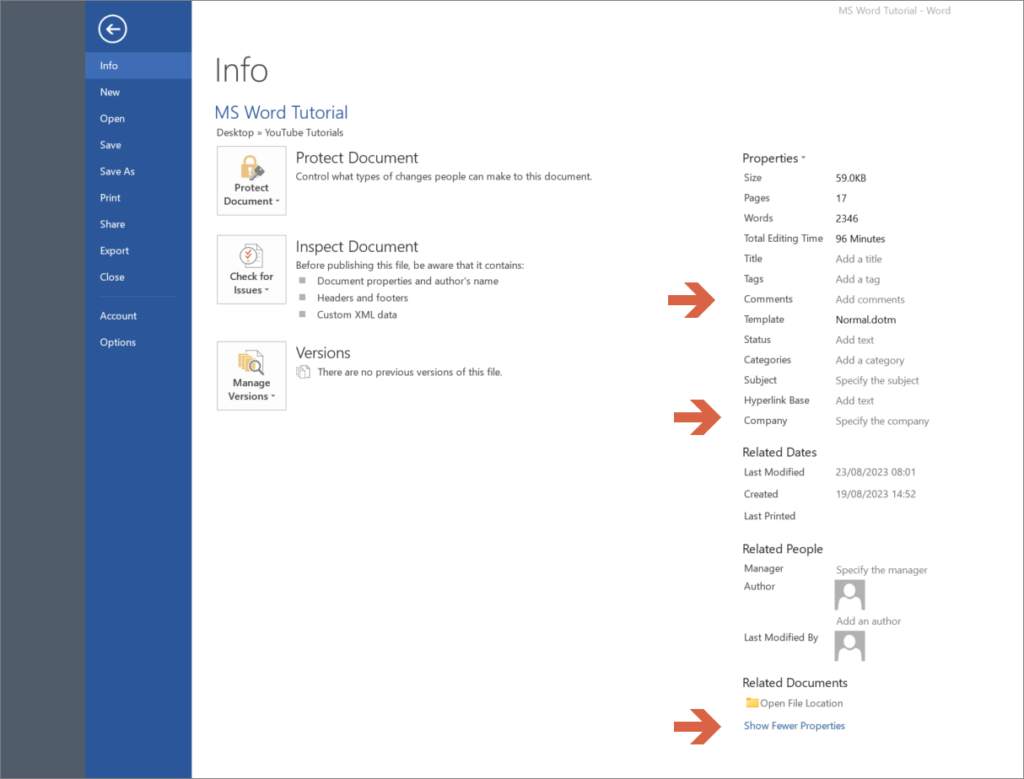If you are logged on to a network, your network user name may appear in the Author edit box on the Properties tab when you save a document. This can occur even if you have removed all other personal information from your computer.
To remove summary information from a document when you are on a network:
- If the document is stored on a network server, copy it to your local hard disk.
- Start your computer, but do NOT log on to your network. When you see the network logon dialog box, click Cancel or press ESCAPE.
- Open the document and click Info.
- in the Properties section, click Show All Properties. This shows you all the personal information saved to the document.
- Clear the Author, Manager, Company, and any other information.
- Click OK, and then save the file.
When you log on to the network, do not open the file. If you do, your network user name may be written into the file.