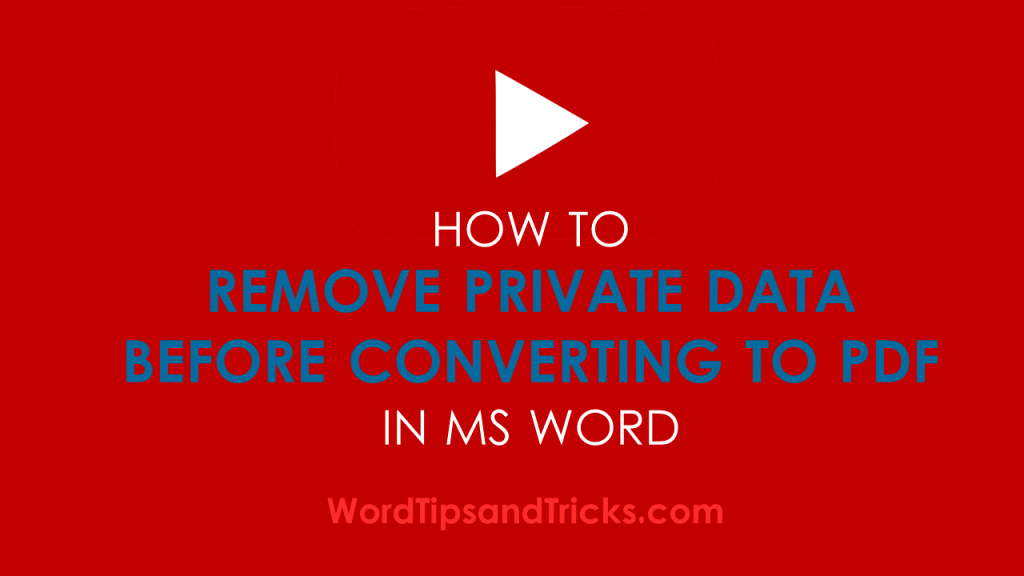Too lazy to read? Scroll down and watch the video, ya young whelp.
Hey! Stop before you create that PDF! When Word Tips and Tricks was a small child it created a PDF without removing important things in the file properties.
Things grandma didn’t want published on the interweb. Alas, WTT didn’t know and got a good ol’ whippin’ for our troubles.
These days we know better. Maybe you’d prefer not to get a good ol whippin too. If so, read on.
How to remove private data from MS Word before Converting to PDF
- Use the Document Inspector to find and remove hidden data and personal information in Word documents.
- Open the Word document that you want to inspect for hidden data and personal information.
- Click the File tab, click Save As, and save a copy of your original document.
- In the copy of your original document, click the File tab, and then click Info.
- Click Check for Issues, and then click Inspect Document.
- In the Document Inspector dialog box, select the check boxes to choose the types of hidden content that you want to be inspected.
- Click Inspect.
- Review the results of the inspection in the Document Inspector dialog box.
- Click Remove All next to the inspection results for the types of hidden content that you want to remove from your document.
Now, was that so hard?