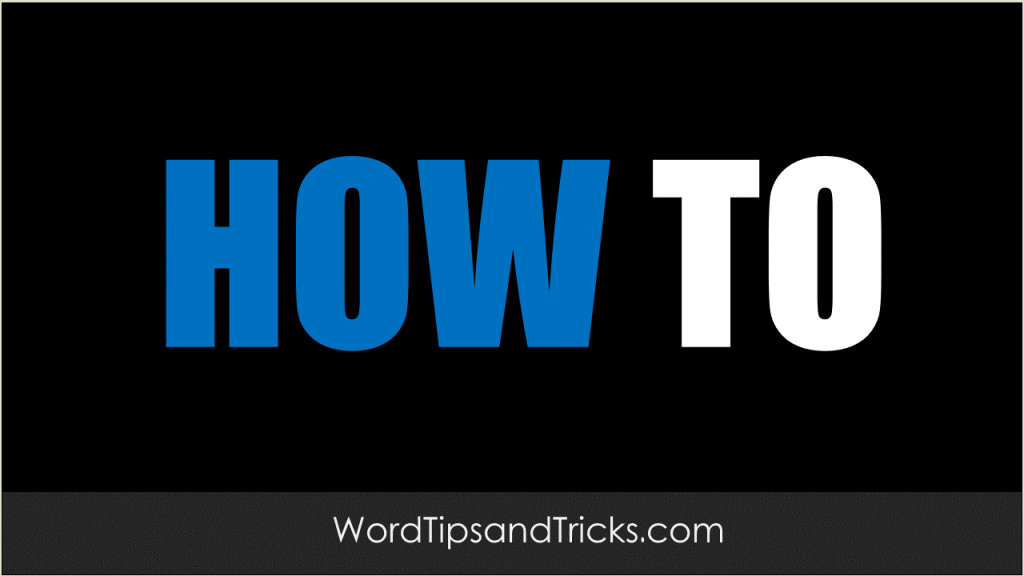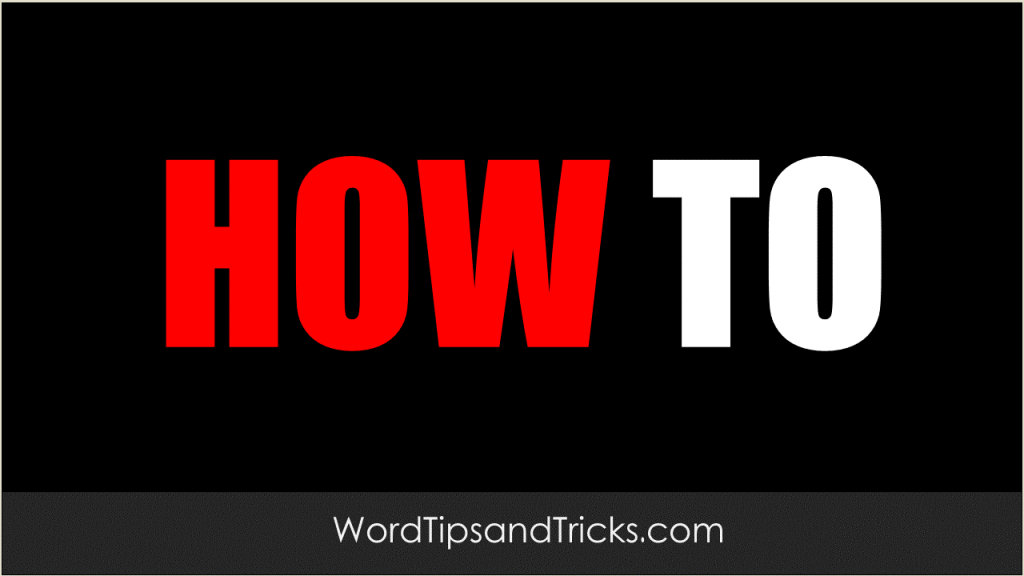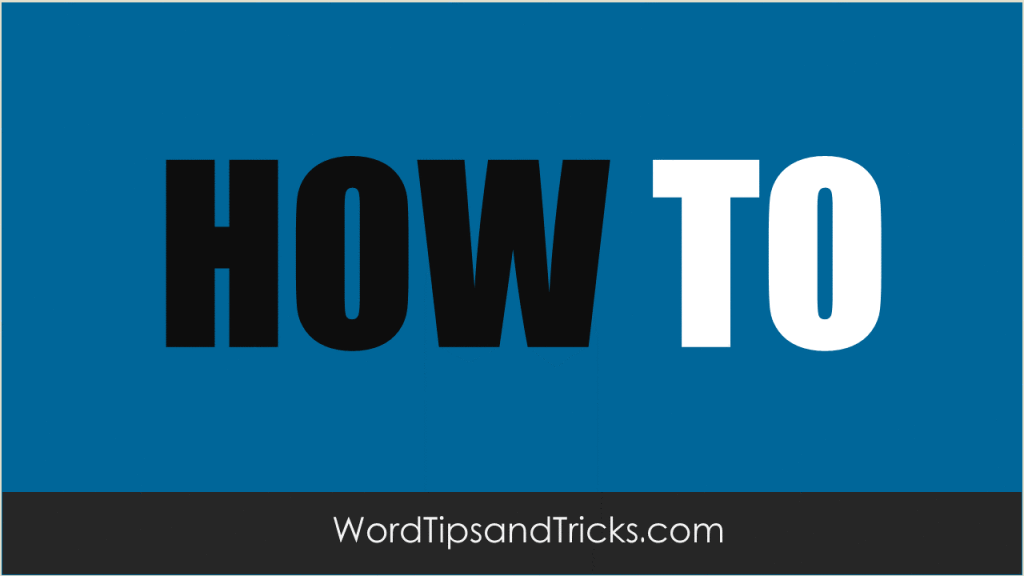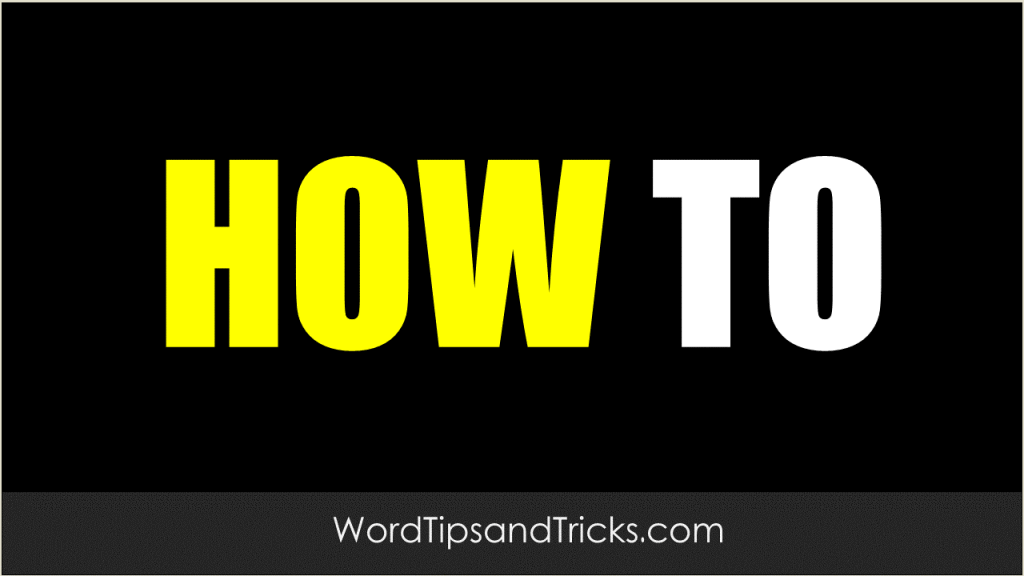If you use a routing slip when emailing a document, the routing information may be attached to the document. To remove this information from the document, save the document in a format that does not retain routing slip information, such as RTF (Rich Text Format) or HTML. Close the document, and then reopen the new […]
Tag Archives: Word 2003
All documents created in Word are based on a template. Its path and name are stored in the document’s properties. To view the template name and location, follow these steps: Click File, Properties and select the Summary tab. Even if you do not send the template with the document, the document retains the name and location […]
Linked images (and other objects) contain information such as the path to the linked image. To remove linking information from your document, follow these steps: Select the linked image. Press CTRL + SHIFT + F9. This unlinks the image.
Word’s file version feature lets you save multiple versions of the same document in the same file. You can delete older versions of the document in order to reduce the file size. To delete one or more versions of a document, follow these steps: On the File menu, click Versions. Select the version of the […]
Styles can also contain metadata. To remove these styles, follow these steps: Open the Word document. On the Format menu, click Style and Formatting. Select the style that you want to delete. Click Delete to delete the style.
Documents may contain hyperlinks to other documents or web pages. Hyperlinks typically appear as blue underlined text strings.To manually delete a single hyperlink from a document, right-click the hyperlink, point to Hyperlink on the shortcut menu, and then click Remove Hyperlink. If you want to delete all hyperlinks in a document, you can use a […]
In Word documents, it is possible to format text as hidden. Because hidden text can contain information you may not want to distribute, you may want to unhide and remove it. To remove all hidden text in a document, follow these steps: On the Tools menu, click Options and select the View tab. Click to […]
Documents can contain revision marks, which allow you to determine who makes specific changes to a document. When you accept or reject revision marks, the revised text is saved in the document, and the revision marks are removed. To accept or reject revisions, follow these steps: On the Tools menu, point to Track Changes and […]
Headers and footers in documents may contain identifying information. To remove information from headers and footers: On the View menu, click Header and Footer. Change the contents of the header and footer. Close the Header and Footer toolbar and return to the document.
To clear summary information from an existing document or template, follow these steps: Open the document. On the File menu, click Properties. On the Summary tab, clear the Author, Manager, Company, and any other boxes. On the Custom tab, delete any properties that contain information. When you are finished, click OK and save the document. […]