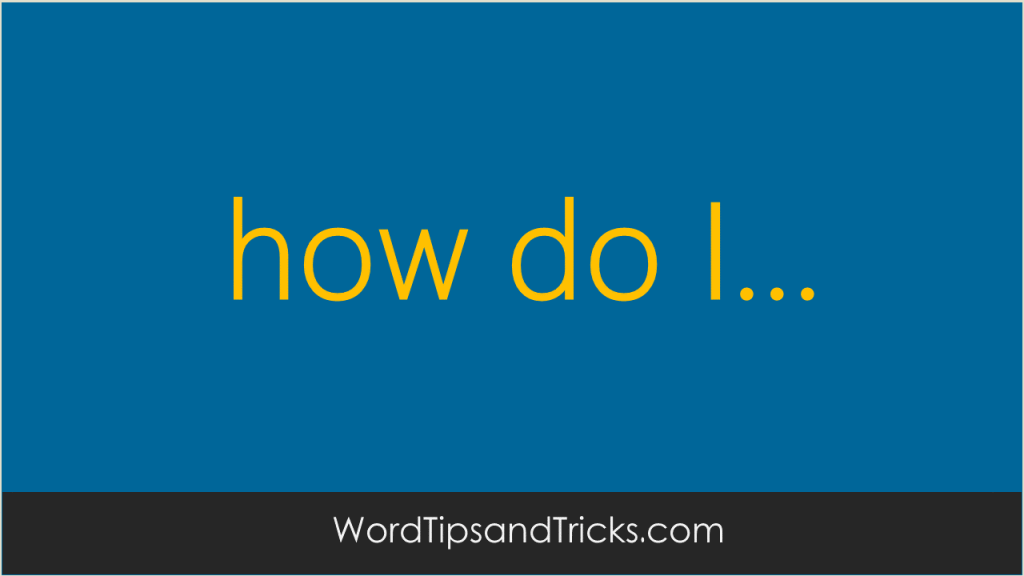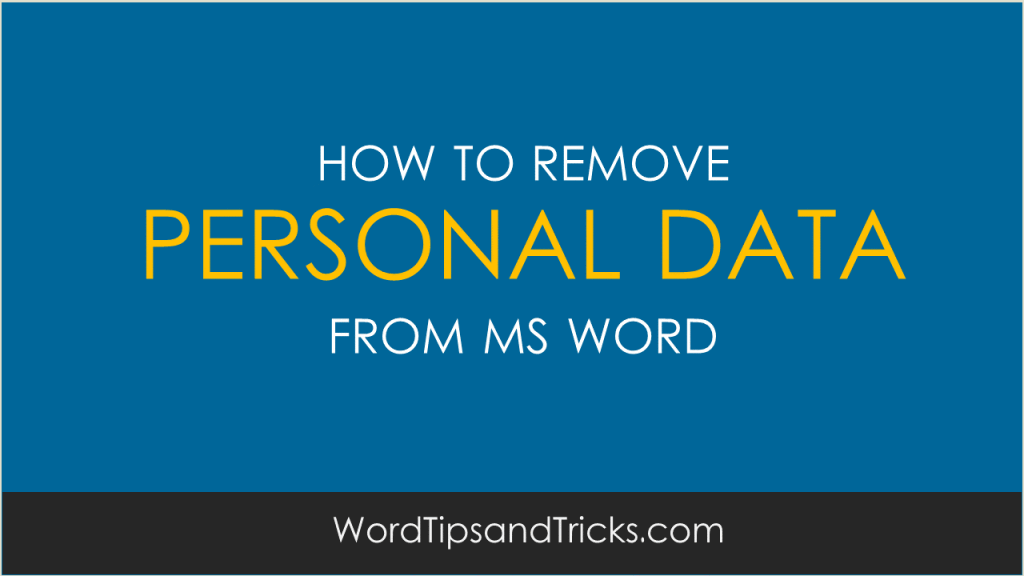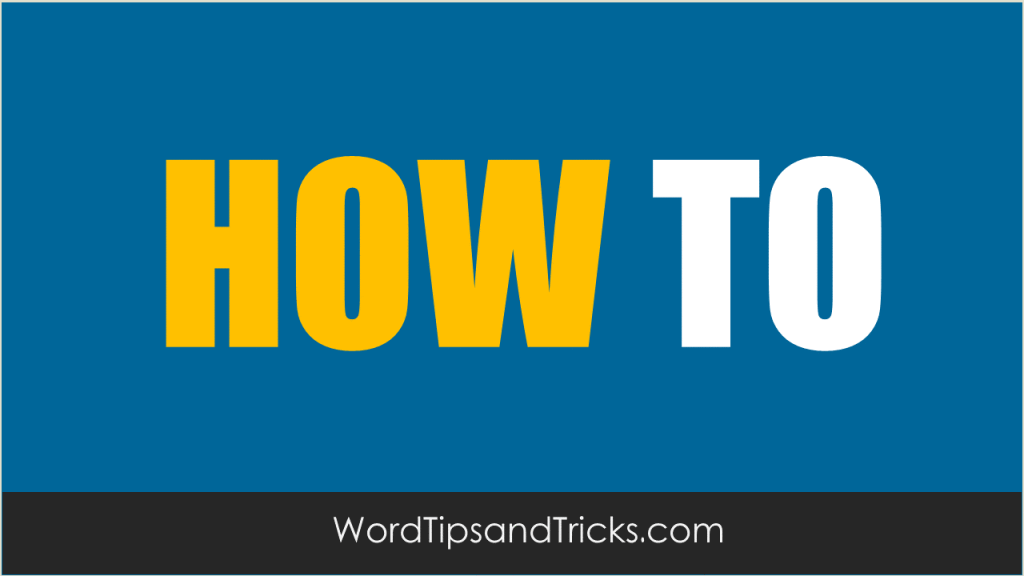Putting a single pixel border around a page can give it a more official and formal look. Borders are ideal for letters, certificates and presentations. To put a border around a page, follow these steps: From the Format menu, click Border and Shading. Click the Page Border tab and click Box. Use the Style, Color, […]
Tag Archives: Word 2003
Spacing gives a table some space to breath. Words and figures stand out more. Without it, data can get very cluttered and hard to read as it all appears to be cramped together. To add spacing between cells, follow these steps: Select the table. Click Table Properties and then select the Options button. Click the […]
Because if you want to change any part of your document, all you have to do is update the style and the document is changed automatically. For example, if can change Heading 1 to a larger size, different color, and font family, every Heading 1 gets updated immediately. The alternative is to change every heading […]
If you want to make your life easy, use different styles for different parts of your document. For example, create a style for all your numbered lists, a style for Chapter 1, 2, and 3 headings, and other such styles.
You may experience one or more of the following issues when working with .art files: You cannot save or open the .art file. When you try to paste an .art file from a Web site, the image does not appear in the document. When you insert an .art file into a document, the quality of […]
When copy and pasting shapes from Visio into Microsoft Word, you may get the following error message: Word is waiting for another application to complete an OLE action. Even it you cancel the message, it may continue to reappear. Rather than persist, use Task Manager to close Visio and Word. According to Microsoft, “This problem […]
When you save a Word document, it tries to update its own settings by capturing information about the computer or network you’re working on. It needs this information in case you want to make different versions, for backing up, or for other reasons. It pulls this information from your computer’s settings and then inserts it […]
In MS Word, when using the Visual Basic Editor you can create references to other files. These references can be deleted so that the next person cannot see the names of the referenced files. You might want to do this for security reasons (if you’re sending the document to a customer) or simply to reduce […]
If you create a lot of macros in Word, you’ll probably know that you’re name is recorded as the Author. The macro begins with a header similar to the following: ‘ Macro1 Macro ‘ Macro recorded 7/12/2006 by Your Name From Word’s point of view, it makes sense to keep track of […]
Word stores the names of the last 10 people who worked on a document. This feature is hardwired into Word. You can’t turn it off. Luckily, there is a trick. Save the document to another format, such as RTF, which does not capture this information. Word deletes all information about the Author when it saves […]