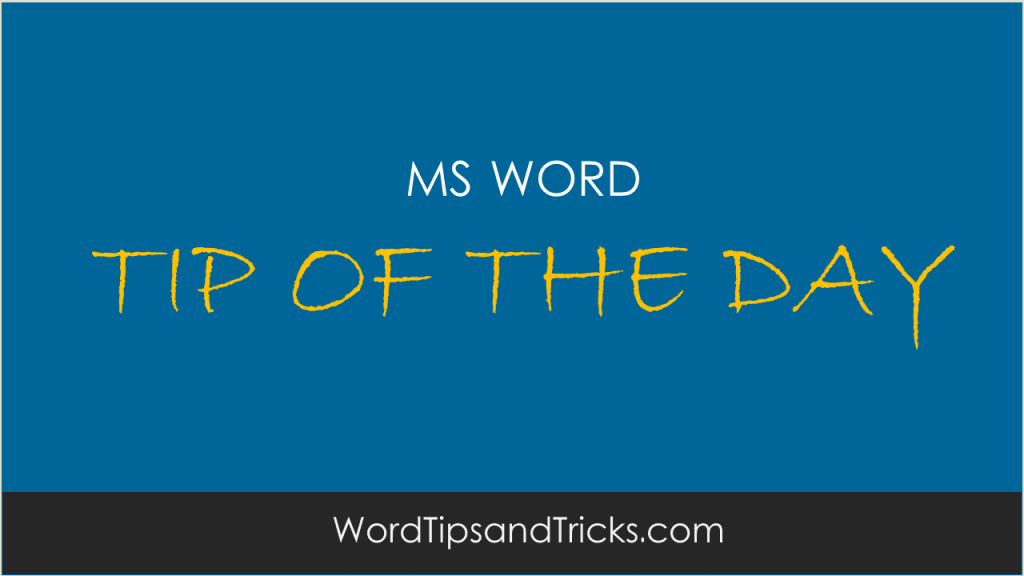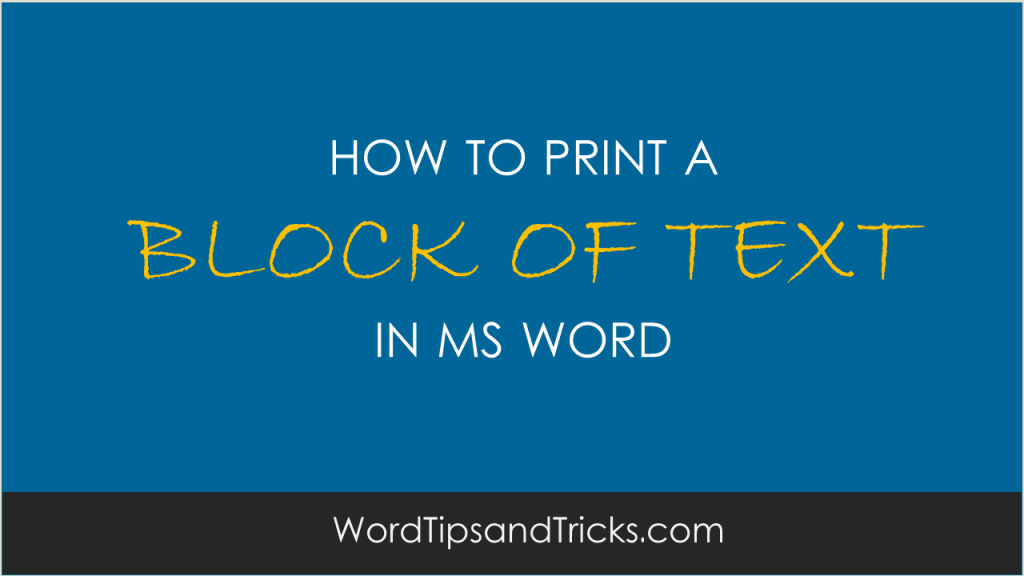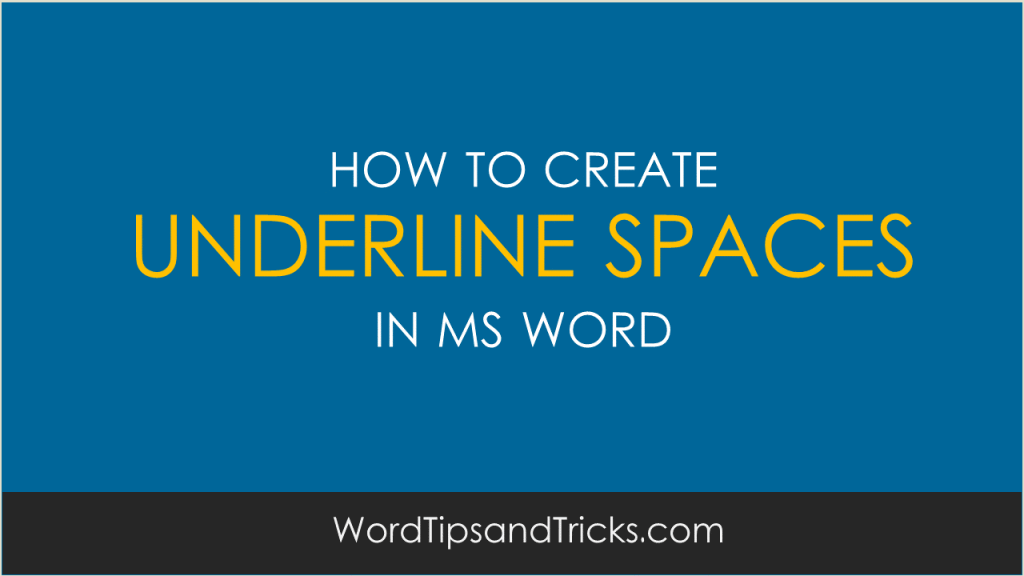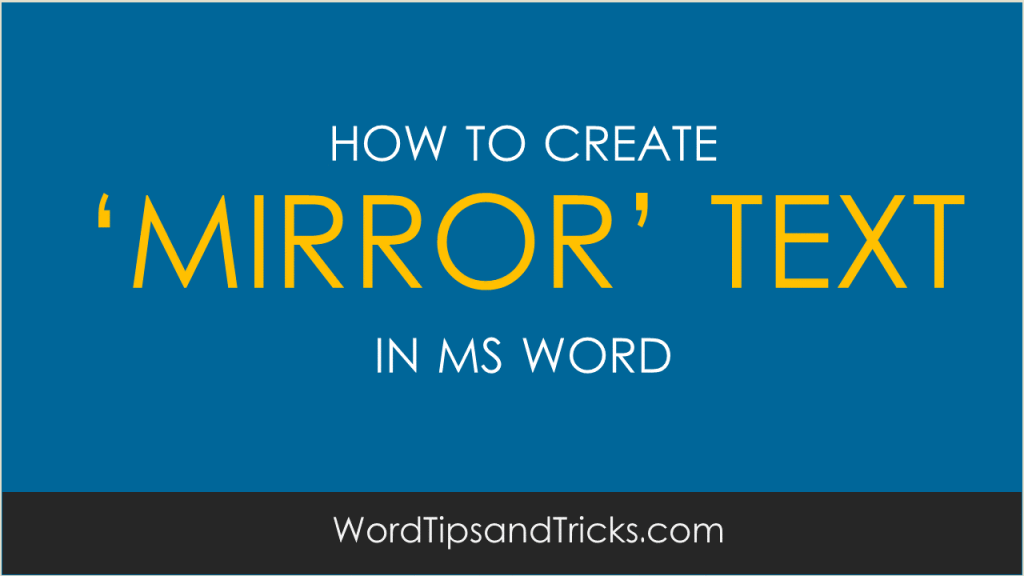Microsoft Word’s preview tool lets you view the contents of a document WITHOUT having to open it. This is a terrific time saver, especially if all you want to do is look at the cover sheet of a large document. From the File menu, click Open. Instead of opening the file, click the Views menu […]
Category Archives: How To
learn how to master Word
Want to automatically open the last document you worked on? This will save you time from having to go to the File menu and opening the document every time. Right-click on an empty part of the desktop. Select New, Create Shortcut. In the ‘Type location of the item’ box, paste the following command. For Word […]
MS Word lets you change and edit the icons on the toolbar. Right-click onto an empty area of the toolbar and select Customize. Right-click on the icon you want to change. Select either ‘Change button image’ or ‘Edit button image’. Select a different icon or use the options to change its color and layout.
If you write a lot of documents, it’s easy to forget where you made your last edits. Instead of trying to find the last word you changed, you can use the Go Back feature. This automatically returns you to the last word you changed before the document was saved. To return to the last edit […]
Use the =rand(x,y) trick to create dummy text or go to Lipsum.com and get dummy text there. FYI: if you’re going to use this on a regular basis, save it as an AutoText entry.
If you want insert pictures into MS Word and need to position them accurately on the page, follow these steps: Click on the horizontal ruler at the top of the page. This ruler shows measurements from 1 to 20. Press and hold down the left mouse button. A vertical line appears. Use this to adjust […]
Instead of printing the entire document, you can tell MS Word to print only a section. You have many options when printing in Word. As well as printing the current page only, or a range of pages, you can also tell Word to print an area in the document only. Word calls this a ‘selection.’ […]
Underline spaces (underlines) can very helpful if you want to tell the reader where to enter data, for example, type their name and address on an application form. Name: Address: City: The problem is that if […]
MS Word lets you add words to the default dictionary and other custom dictionaries you may have setup. This is very handy if you’re using a lot of technical, business, or medical terms and want to avoid accepting them every time you run the spellchecker. But, of course, you can also make mistakes when typing […]
Want to write mirror text? It’s actually very easy to do in MS Word. You can get Word to display text in mirror style if you want a heading or title written backwards, for example, to make a brochure or newsletter more interesting. To write text backwards, what’s often called mirror writing, follow these steps: […]