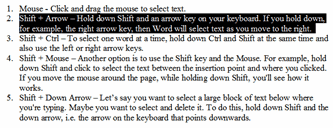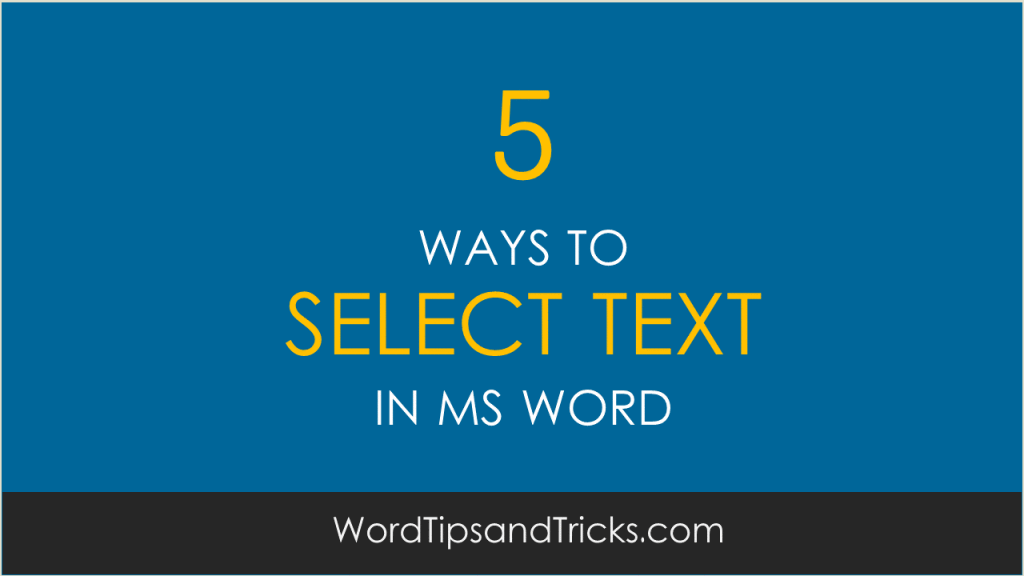What’s the best way to select text in Microsoft Word? There’s different ways you can do this depending on what you want to select.
For example, do you want to select text one word at a time?
Or do you want select text, starting on the left and working your way into the document? Or maybe from right to left?
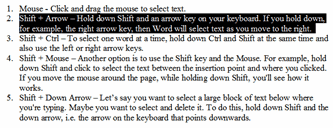
5 Ways To Select Text In Microsoft Word
- Mouse – Click and drag the mouse to select text.
- Shift + Arrow – Hold down Shift and an arrow key on your keyboard. If you hold down, for example, the right arrow key, then Word will select text as you move to the right.
- Shift + Ctrl – To select one word at a time, hold down Ctrl and Shift at the same time and also use the left or right arrow keys.
- Shift + Mouse – Another option is to use the Shift key and the Mouse. For example, hold down Shift and click to select the text between the insertion point and where you clicked. If you move the mouse around the page, while holding down Shift, you’ll see how it works.
- Shift + Down Arrow – Let’s say you want to select a large block of text below where you’re typing. Maybe you want to select and delete it. To do this, hold down Shift and the down arrow, i.e. the arrow on the keyboard that points downwards.
Those are five ways to select text in Microsoft Word.
What others can you think of?