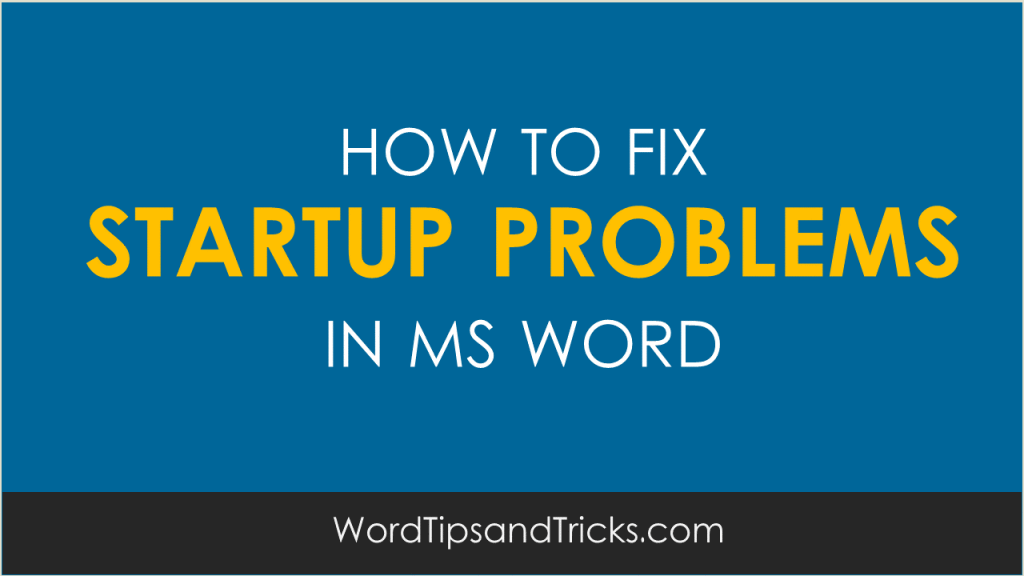
Over the years Microsoft Word has crashed on me several times. What’s interesting is that the error message I get tend to vary but the result it always the same – I can’t get Word to start.
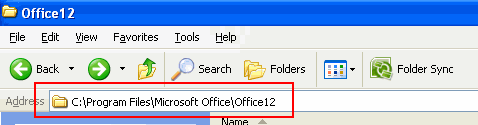 Here are some common error messages, the reason why they appear, and what you can do to re-start Word. 9 times out of 10, if you delete the Normal.dot file and re-start, you’ll be fine. If that doesn’t work, please read on.
Here are some common error messages, the reason why they appear, and what you can do to re-start Word. 9 times out of 10, if you delete the Normal.dot file and re-start, you’ll be fine. If that doesn’t work, please read on.
Error Message when Starting Word
When you start Microsoft Office Word, you may receive error messages that are similar to the following error messages:
- run-time error.
- subscript out of range.
- Compile Error in hidden module module name.
- Visual Basic Error – Object doesn’t support this property or method.
- Cannot display the template add in template is not valid template name.
- Word cannot open this document template template name.
- module name cannot be found.
- Command cannot be performed because a dialog box is open.
- Cannot open this file file name.
- The file cannot be opened.
- Microsoft VisualBasic – The macros in this project are disabled.
- The add-in template is not valid.
Why am I getting this message?
This behavior occurs because an add-in in one of the startup folders is not compatible with Word.

How to fix this?
To identify the add-in that may be causing the behavior, follow these steps:
1. Quit all Microsoft Office programs, including Word and Microsoft Outlook.
2. Open the following folder for depending on your version of Word.
For Microsoft Office Word 2007:
Program FilesMicrosoft OfficeOffice12Startup
For Microsoft Office Word 2003:
Program FilesMicrosoft OfficeOffice11Startup
For Microsoft Word 2002:
Program FilesMicrosoft OfficeOffice10Startup
For Microsoft Word 2000:
Program FilesMicrosoft OfficeOfficeStartup
3. Move any files that are located in that folder to your desktop.
4. Open the following folder:
Documents and SettingsusernameApplication DataMicrosoftWordStartup
5. Move any files that are located in that folder to your desktop.
6. Restart Word.
For more information about how to use the Support Template, click the following article number to view the article in the Microsoft Knowledge Base: 820919 (http://support.microsoft.com/kb/820919/ )
Did that work for you?
If not, please tell me what version of Word you’re using, what happened when you tried to re-start it, and any other information that may help diagnose this problem.

![Reblog this post [with Zemanta]](http://img.zemanta.com/reblog_b.png?x-id=72fc2f58-2b29-45f0-8f79-e68cfca600a0)