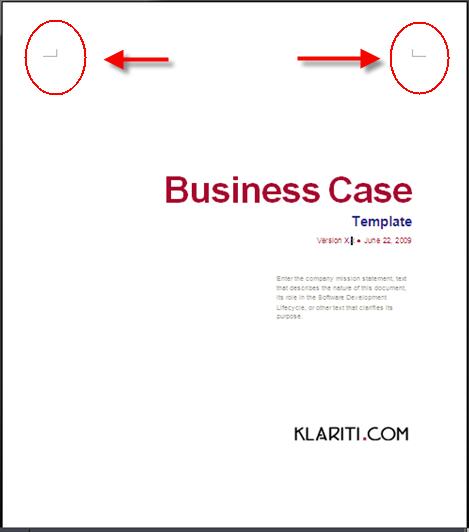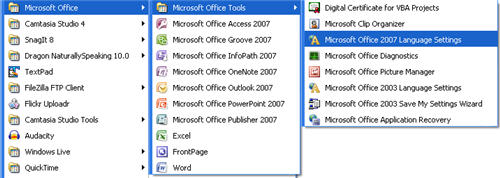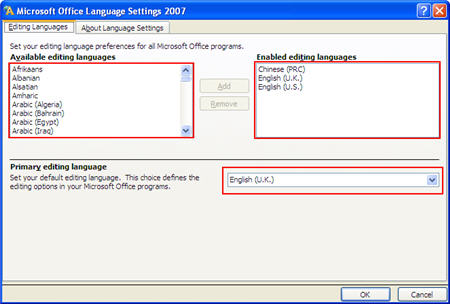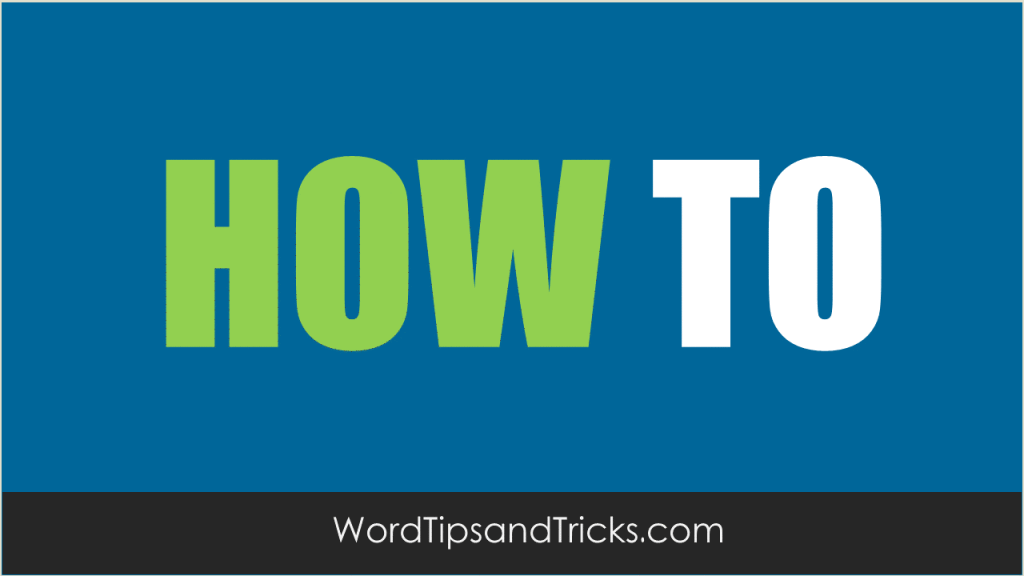When you open a document in Microsoft Word, margin marks or crop marks may appear on each corner of the page. Crop marks are markers that appear in the top left and right of your Microsoft Word documents. These are called ‘crop marks’.
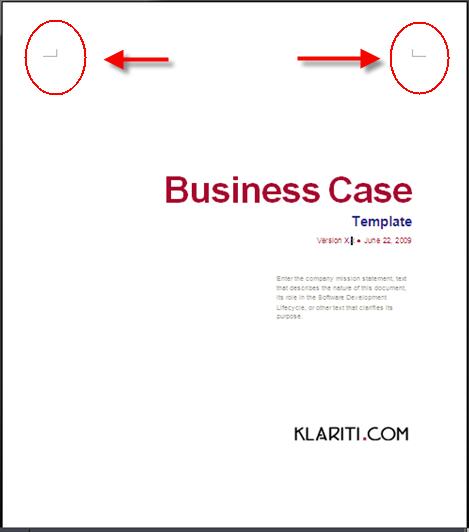
To remove these, you have to disable Asian language support.
These markers often appear after you open a file which has an Asian language setting; Microsoft Office might activate this setting to display embedded fonts. It’s just trying to be helpful. The thing is: how do you remove it?
What causes Crop Marks?
This occurs if you have one of the following Asian languages turned on in
Microsoft Office Language Settings:
- Chinese (Traditional)
- Chinese (Simplified)
- Japanese
- Korean
Margin marks or crop marks are different from text boundary marks. To turn on or turn off text boundaries, use the Text boundaries option in Microsoft Word.
FWIW: these steps worked at the time of writing but (as you may know) things
change with Microsoft applications, so you may have to experiment a little.
How to remove margin marks in Word 2003
Before you start, make sure that the Text boundaries option in Word is not
selected.
To do this, follow these steps:
- Start Word 2003.
- On the Tools menu, click Options.
- In the View tab, under Print and Web Layout options, verify that the Text boundaries check box is selected.
- If the Text boundaries check box is selected, click to clear the Text
boundaries check box.
- Remove all the Asian languages from the Enabled languages list.
To do this, follow these steps:
- Click Start, All Programs, Microsoft Office, Microsoft Office
Tools, and then click Microsoft Office 2003 Language Settings.
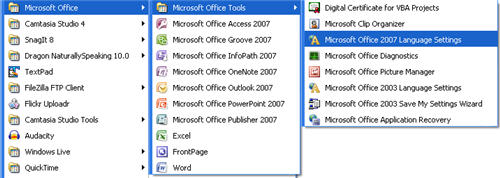
- In the Enabled languages list, select and remove all the languages
that you do not use except English (U.S.).
To do this, follow these steps:
- In the Enabled languages list, select a language that you want to remove, and then click Remove.
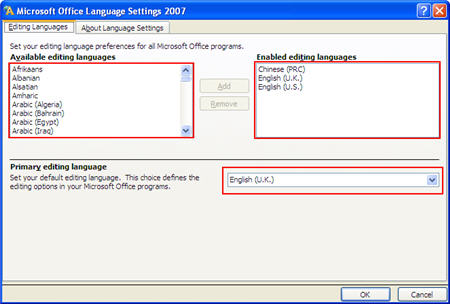
- Click OK to update the language settings.

Note: You can also press the
CTRL key and select more than one
language, and then click
Remove to remove those languages.
How to remove margin marks in Word 2002
Make sure that the Text boundaries option in Word is not selected.
To do this, follow these steps:
- Start Word 2002.
- On the Tools menu, click Options.
- In the View tab, under Print and Web Layout options, verify that the Text boundaries check box is selected.
- If the Text boundaries check box is selected, click to clear the Text
boundaries check box.
- Remove all the Asian languages from the Enabled
languages list.
To do this, follow these steps:
- Click Start, All Programs, Microsoft Office, Microsoft Office
Tools, and then click Microsoft Office XP Language Settings.
- In the Enabled languages list, select and remove all the languages
that you do not use except English (U.S.).
To do this, follow these steps:
- In the Enabled languages list, select a language
that you want to remove, and then click Remove.
- Click OK to update the language settings.
How to remove margin marks in Word 2000
Make sure that the Text boundaries option in Word is not selected. To do
this, follow these steps:
- Start Word 2000.
- On the Tools menu, click Options.
- On the View tab, verify that the Text boundaries check box is selected under Print and Web Layout options.
- If the Text boundaries check box is selected, click to clear the Text
boundaries check box.
How to remove Asian languages from Microsoft Word
To do this, follow these steps:
- Click Start, All Programs, Microsoft Office Tools, Microsoft Office Language Settings.
- In the Enabled languages list, remove all the languages that you
do not use except English (U.S.).
To do this, follow these steps:
- Open the Enabled languages list
- Select a language that you want to remove, and then click
Remove.
- Click OK to update the language settings.
For Word 2003 users, you can try turning off these markers by going to Start, All Programs, Microsoft Office, Microsoft Office Tools, Microsoft Office 2003 Language Settings.