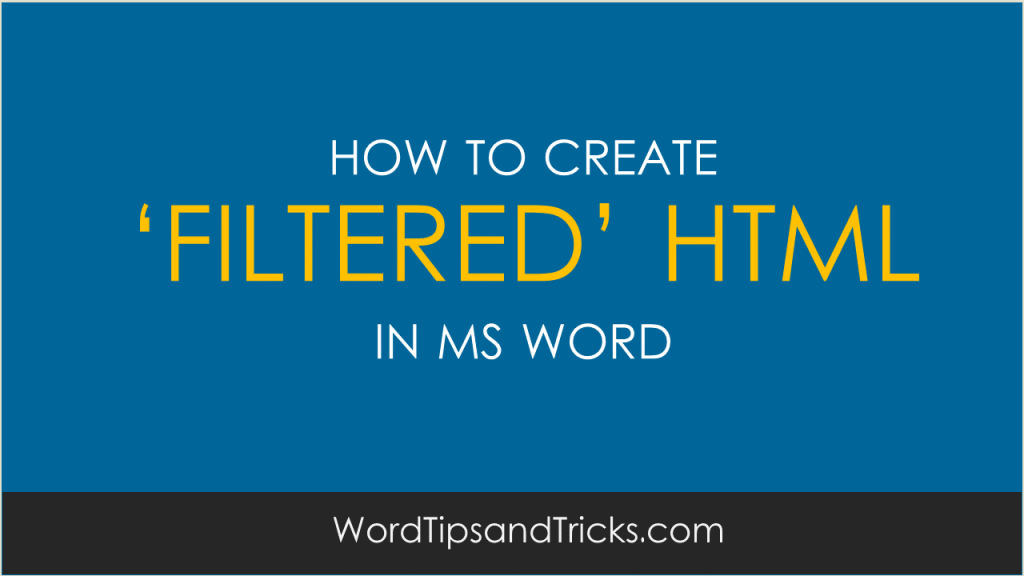Filtered HTML is a special type of HTML where Word-specific functions have been removed from your document.
This is very useful when you want to create a webpage with ‘clean’ code as web pages created from Word don’t always work correctly when viewed in non-Microsoft browsers.
The reason for this is that when you save a file as HTML, the web page cannot display features which are designed specifically for Word, such as ‘frames’ and ‘text boxes’.
Web pages can’t represent these, though you can create workarounds if you understand the underlying HTML code.
To convert a MS Word file into Filtered HTML, follow these steps:
-
Open your Word file and click File, Save As.
-
In the Save as type box, click Web Page, Filtered.
-
Click Save.
FYI: if you save the file as filtered HTML and then reopen it in Word, its format and appearance may be slightly different as the Word specific-functionality was deleted when you saved it as Filtered HTML.
For this reason, save into Filtered HTML only after you’re finished the document and don’t plan on making any more changes.
Otherwise you’ll need to maintain two files:
1 x of the original Word document and
1 x with the Filtered HTML web page
FYI: Another option is to save your document as a Single File Webpage. How does this work? When you do File, save as Single File Webpage, it saves everything, including text and graphics, into a single web page.This lets you publish your entire site as a single ‘hold-all’ HTML file. This is ideal when you want to email your entire web site to a colleague or customer.