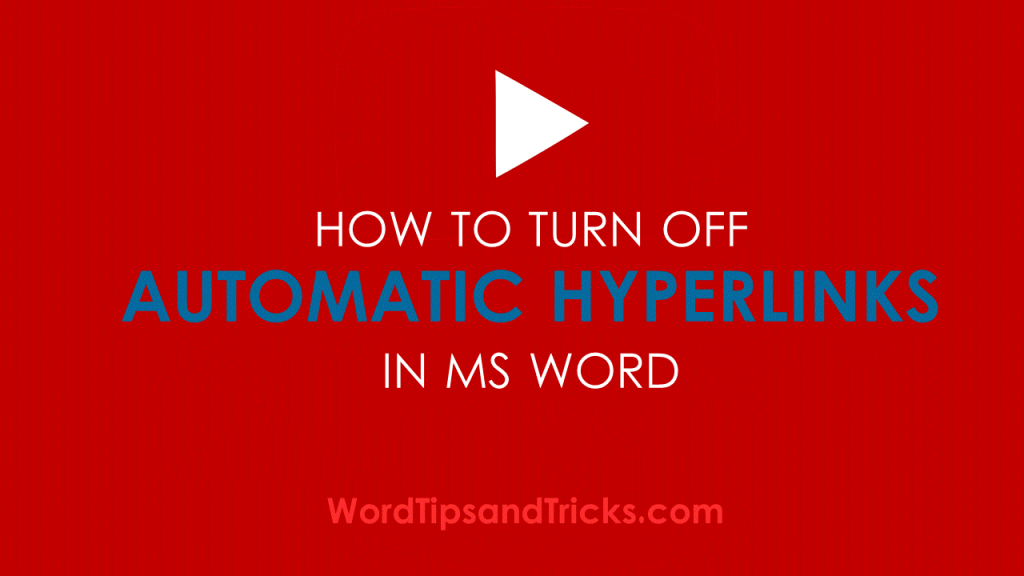 If you don’t want MS Word adding links automatically to your document – which you then have to unlink – then read this tutorial.
If you don’t want MS Word adding links automatically to your document – which you then have to unlink – then read this tutorial.
One of the most annoying things in Microsoft Word is that is creates hyperlinks, when you don’t want it to do so. This is an automatic setting turned on by default. Here is how you turn if OFF.
How to turn off Automatic Hyperlinks in Microsoft Word
To turn off automatic hyperlinks, follow these steps:
In Microsoft Office Word 2007:
1. Click the Microsoft Office Button, and then click Word Options.
2. Click Proofing, and then click AutoCorrect Options.
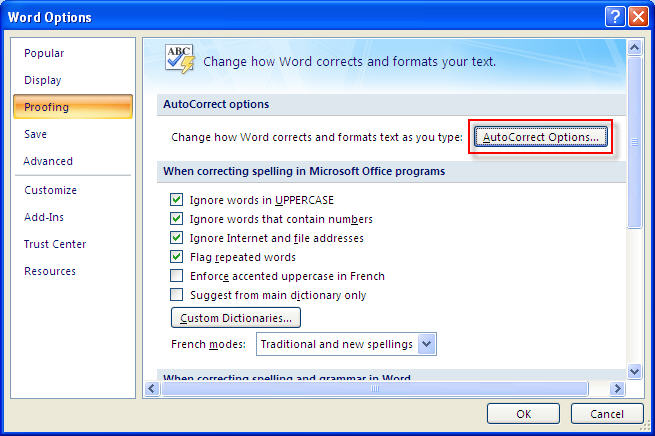
3. On the AutoFormat as you type tab and on the AutoFormat tab, click to clear the Internet and network paths with hyperlinks check box, and then click OK.
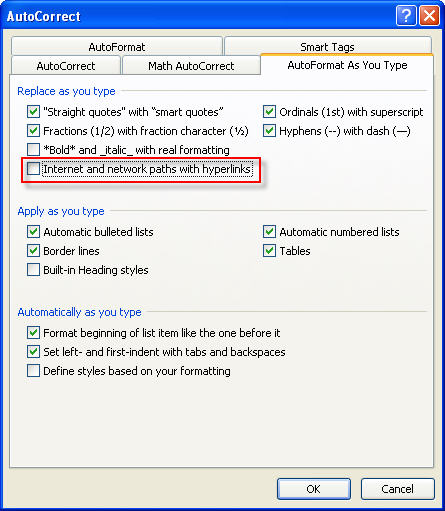
4. Click OK to close the Word Options dialog box.
In Microsoft Office Word 2003/ 2002:
1. On the Tools menu, click AutoCorrect Options.
2. On the AutoFormat as you type tab and on the AutoFormat tab, click to clear the Internet and network paths with hyperlinks check box.
3. Click OK.
Let me know if this works for you. Any problems, let me know.
Updated: First published Sept 18 2009.