We’re all in a hurry, right? If you’re reading this post, you’re probably looking for some way to get those business documents written that little bit faster. One of the little-known secrets in MS Word is autocorrect. In this tutorial, I will show you how to setup autocorrect so you can speed up the way you write documents, especially repetitive pieces of text.
How AutoCorrect works
To automatically detect and correct typos, misspelled words, and incorrect capitalization, use the AutoCorrect feature in Microsoft Word.
I’m a terrible typist. I always type moeny instead of money.
To save me time fixing this by hand, Autocorrect does it automatically. When I type in a mistake it knows how to enter the correct word.
For example, if you type erport plus a space, then AutoCorrect replaces what you have typed with “report.”
Or if you type ‘Teh Executrie summary states’ with a space, AutoCorrect replaces what you have typed with “The Executive Summary states.”
Note: Text included in hyperlinks is not automatically corrected.
To autocorrect your Word Documents, follow these steps:
1. On the Tools menu, click AutoCorrect Options.
2. In the Replace box, type a word or phrase that you often mistype or misspell – for example, type Micorsoft.
3. In the With box, type the correct spelling of the word – for example, type Microsoft.
4. Click Add.
You can also use AutoCorrect to quickly insert symbols that are included in the built-in list of AutoCorrect entries. For example, type (c) to insert (c).
What’s your favorite Microsoft hack?


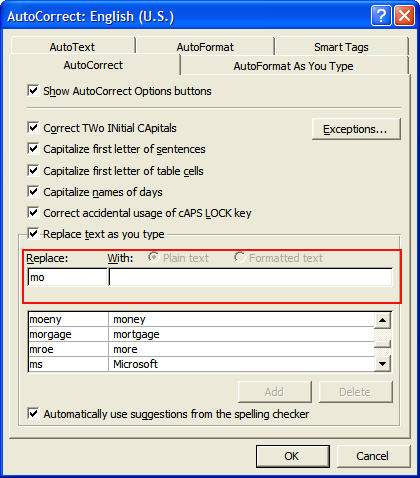
Wyo not try Yooba, its a Flash CMS, easy to use and even fun visit http://www.yooba.com
Regards david