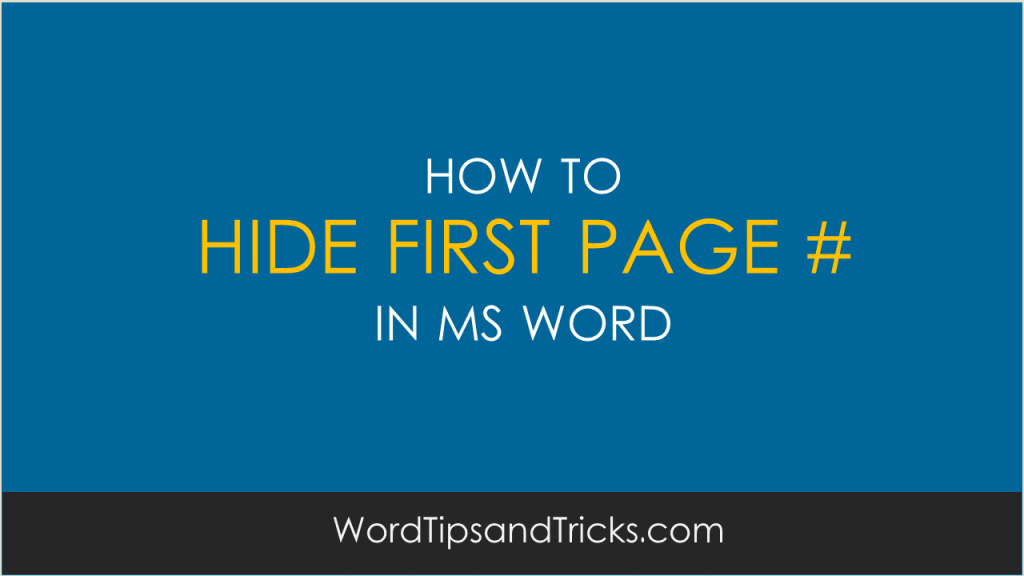How do you hide the page number so it doesn’t appear on the cover sheet of your document? When you add page numbers to Microsoft Word, it automatically adds these to the footer. Maybe you don’t want these to appear on the front page, for example, of a report. How do you turn it off?
Word 2003 – Hide Page Number on First Page
There are different ways to do this and it also depends on the version you’re using. Try this:
- Double-click the Header in your document. The Header and Footer toolbar appears.
- Click the Page Setup.
- Click the Layout tab.
- Select Different first page.

Hide Page Number on First Page of Microsoft Word documents - Click OK.
- Save and close this document.
Note: The Header area now says First Page Header.
Word 2007 – Hide Page Number on First Page
Let’s say you’re using Word 2007. Try this:
- Click in the document.
- On the Page Layout tab, click the Page Setup Dialog Box Launcher.
- Click the Layout tab.
- Under Headers and footers, select the Different first page check box.
- Click OK.
Exceptions:
If the Different first page check box is already selected, don’t clear it. Instead, delete the page number in the First Page Header/Footer area.