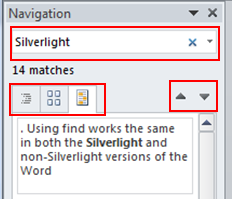 In the new version of Word 2010, there is a new ‘integrated flavor of the Find feature’.
In the new version of Word 2010, there is a new ‘integrated flavor of the Find feature’.
Scott Walker, Lead Program Manager, for Microsoft Word explains that ‘Rather than a modeless dialog box that jumps about on the screen to get out of the way, the basic Find experience now sits conveniently at the top of the navigation pane.”
Note: The Word 2007 Find dialog is still available by clicking the dropdown at the right-hand edge of the search box.
So, what is the new Find user experience?
Scott runs through how it works:
Type in the Search Document box at the top of the navigation pane to start.
As you type:
- All matches within the document highlight yellow. Word scrolls the document to the first match (and continues to scroll as you refine the term).
- If you’re on the headings tab of the navigation pane, any tab corresponding to a heading whose content contains the term you searched for is highlighted yellow
- If you’re on the pages tab of the pane, the thumbnails for the pages that don’t contain the search term are filtered out, leaving you with just the list of pages that have what you’re looking for
- If you’re on the search results tab, you’ll see the list of matches with a small snippet of context. Note that this list grows and shrinks as you refine your search
- Hit Enter is the same as clicking Find Next.
- The dropdown menu to the right of the search box also offers many of the popular object types you might want to search for, including graphics, tables, equations, footnotes/endnotes, and comments (by author).
Other features
You can turn off the incremental search mode, and in the search options you can change settings such as match case, whole word only, etc.
The New Find Experience in Microsoft Word 2010: http://blogs.msdn.com
![Reblog this post [with Zemanta]](http://img.zemanta.com/reblog_b.png?x-id=64ea8a3c-7d46-4ba2-8dd6-bab6932f5f8b)