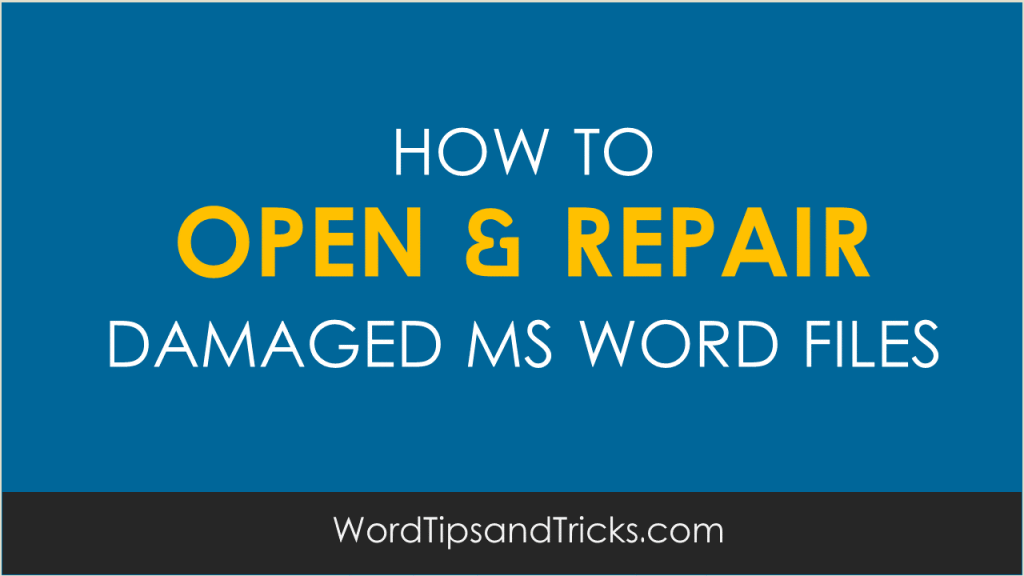
You can “force” Word to recover a document after it has crashed. Microsoft Word tries to automatically recover a damaged document if it detects a problem with the file. Here’s how.
Microsoft Word tries to automatically recover a damaged document if it detects a problem with the file.
When this happens, it will re-open Word and show you a version of the document – before it crashed. It may also show you a second version of the document, which will be a second version of the document, usually recovered with the ‘autosave’ function.
How to Recover Text from a Crashed Word file
1. Open Word, and in the File menu, click Open.
2. In the File of type list, click All Files *.*.
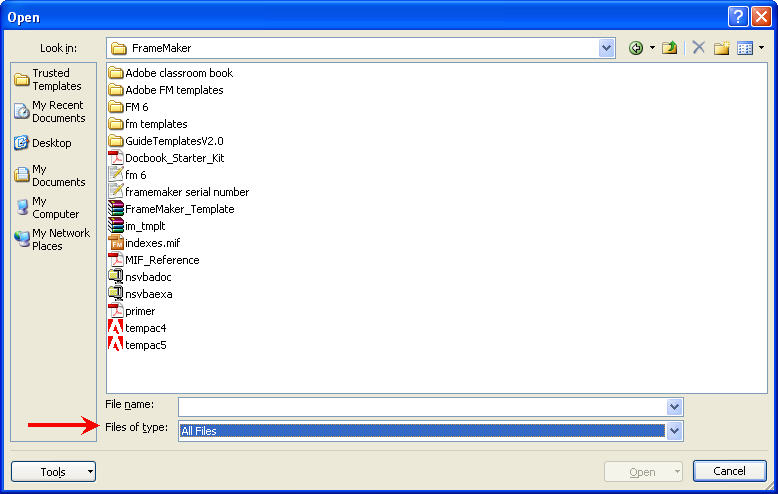
3. In the Open dialog box, select your document.
4. Point to the arrow on the Open button, and then click Open and Repair.
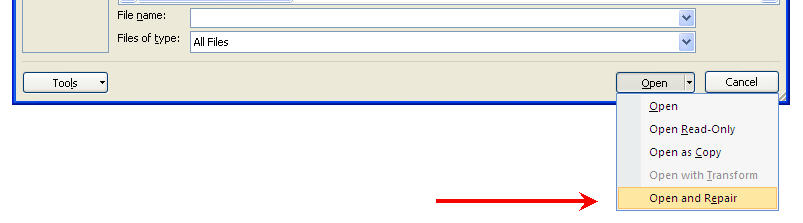
This will open the Word file.
The style and formatting may be slightly damaged but you will have most of the text and can, at least, use it to rebuild a new document.
One final suggestion is to copy the material into a new Microsoft Word document, just in case there is some gremlin in the recovered document.
Does this work for you?
Let me know if your system is different. I’m on XP and use 2003 & 2007. Maybe XP is different.
![Reblog this post [with Zemanta]](http://img.zemanta.com/reblog_e.png?x-id=93435510-cb9a-40c8-8ef6-b49e667c68b2)