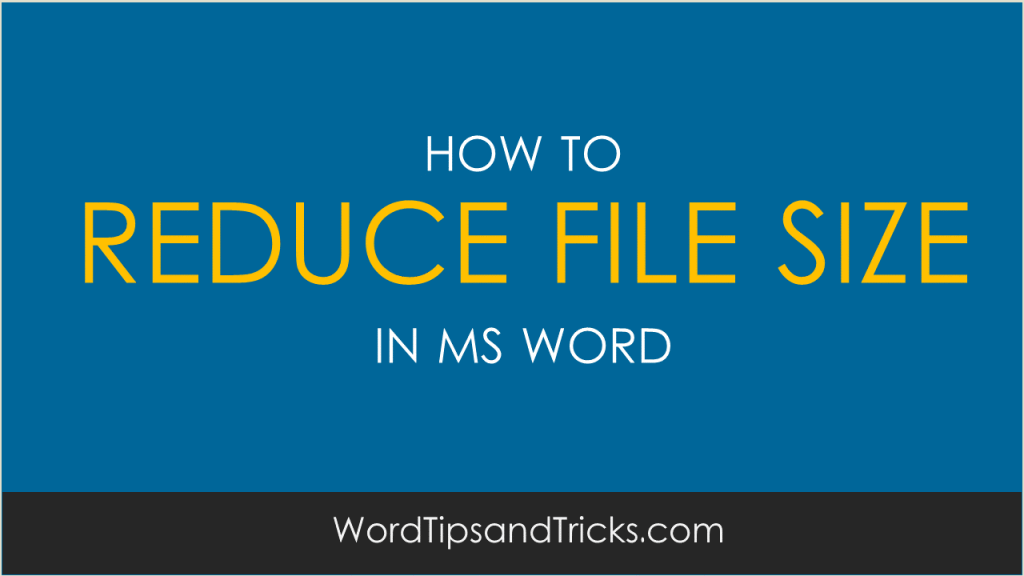
Ever had your Microsoft Word file explode from 1 to 10MB in just a few minutes?
In the tech doc’s world, Microsoft Word tends to get a bad rap. One of the arguments put against Word is that its fairly unstable and prone to creating ‘horrors’, such as bloating in size until your (Microsoft!) operating system grinds to a halt.
Compared with Adobe FrameMaker, this is true. FrameMaker is very stable, but can be awkward to use. You can’t even scroll down the screen…
I’ll admit it! I prefer Microsoft Word any day.
Bloated file sizes are a real problem. No-one will deny this. But, in the course of creating some long documents in MS Word, I’ve learned a few small secrets.
And these small secrets are guaranteed to save you A LOT of time.
The first offender is Bullet Lists. If there is one thing that’s guaranteed to destroy Word, its bullet lists.
Here’s what tends to happen.
When you click Bullet List from the Word toolbar, Word ‘points’ this Bullet List to the Normal.dot file.
In other words, it uses the default settings in Normal.dot and applies these. Fine. No problem!
But, if you then cut and paste a Bulleted List from another document into your working file, it gets very confused.
What Normal.dot file do I now link to?
AND, if you then use a special bullet style, it has a nervous breakdown…
What happens? Suddenly, your machine starts to grind while Word struggles to resolve this issue. And as it can’t, it crashes!
Here’s what to do instead
In Word, create separate styles for each different bullet lists that you need, for example Bullet Regular, Bullet Indent, Bullet Square and so on.
When you need to use a bullet list, select the correct style from the drop-down menu.
If you want to import a bullet list from another document, first select the Clear Formatting option from the drop down menu (this removes all formatting) and then cut it into the working document. Then apply the correct style.
Follow these three steps and you’ll keep your Word docs happy and healthy.
In the next article, we’ll look at another way to reduce large word files.