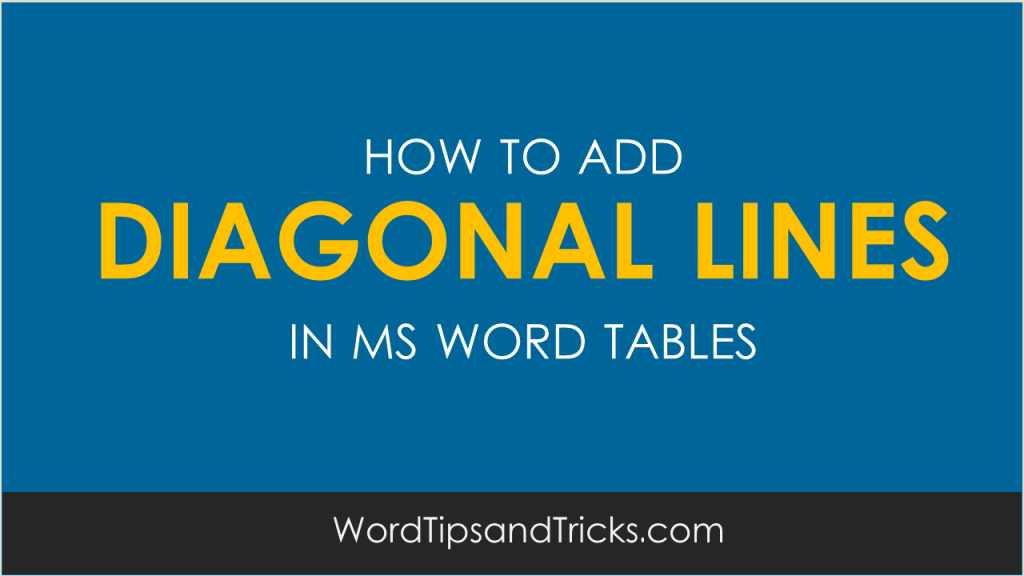To add diagonal lines to tables in MS Word, follow these steps:
- Click inside the table you want to modify.
- From the Format menu, click Borders and Shading.
- From the Apply To box, select Paragraph, Cell, or Table.
4. Click the lower left button (highlighted in red above) to add a diagonal line.