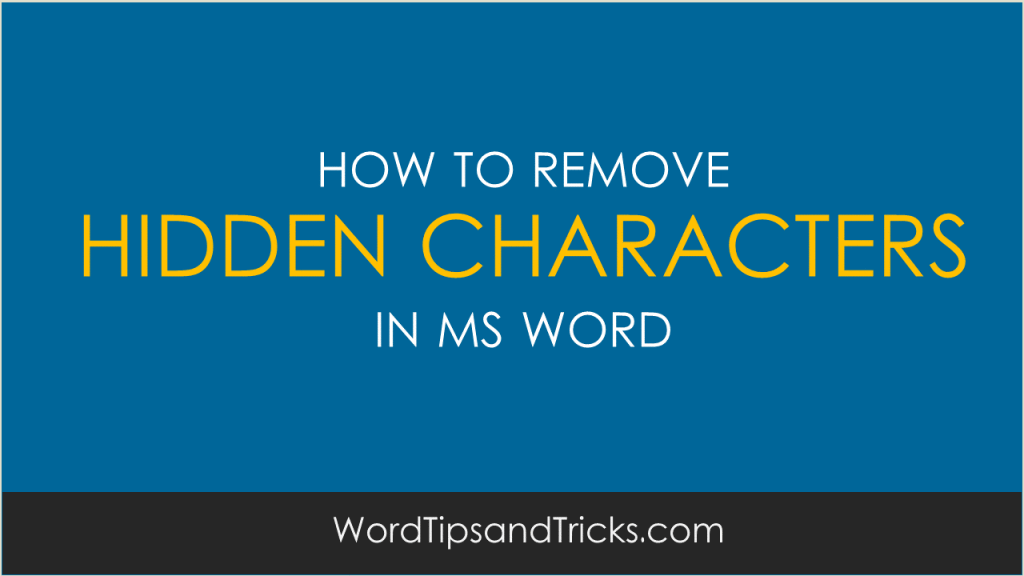Today we look at how to remove hidden characters in MS Word.
First – How do I remove invisible characters that appear as ¬ symbols in MS Word? If you copy and paste this symbol into Search & Replace box, it doesn’t work. MS word doesn’t seem to recognize these symbols. How do you get rid of them?
Second – Is there any way of remove all manual word breaks or do I have to find and remove each of them manually?
Let’s say you have the automatic wordbreak option enabled in Word 2010. Most words breaks correctly on the end of lines. But what if you want to change this?
How to Remove all manual word / line breaks in Microsoft Word
In this tutorial, Ivan explains how to remove all line breaks from your MS Word docs.
- Click the Paragraph marker – the backward P – in the Paragraph section of the Ribbon.
- Click Replace. That’s on the far right of the ribbon.
- Click the Replace tab.
- Click Special, then select Manual Line Break, then replace with nothing.
- Next, click Special, then select Optional Hyphen.
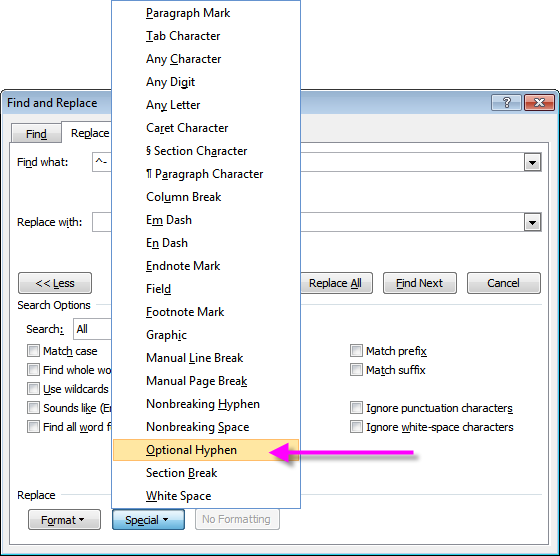
- Replace Optional Hypen ^- with nothing.
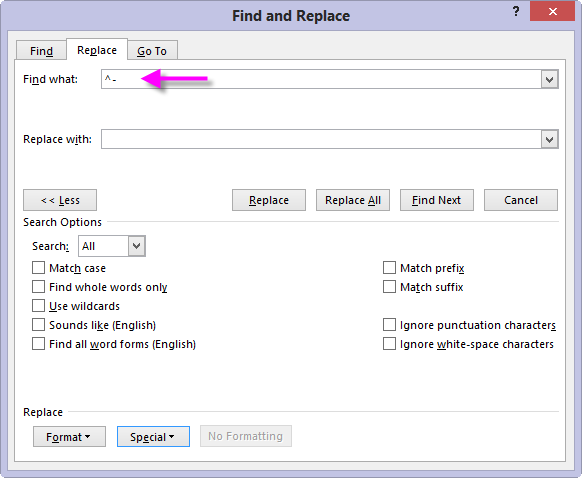
Did that work for you?