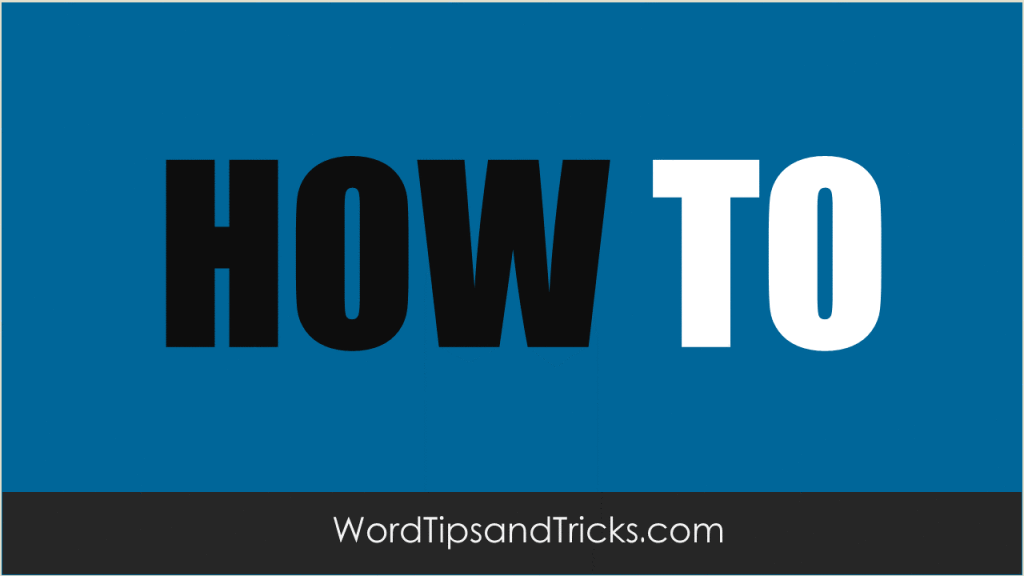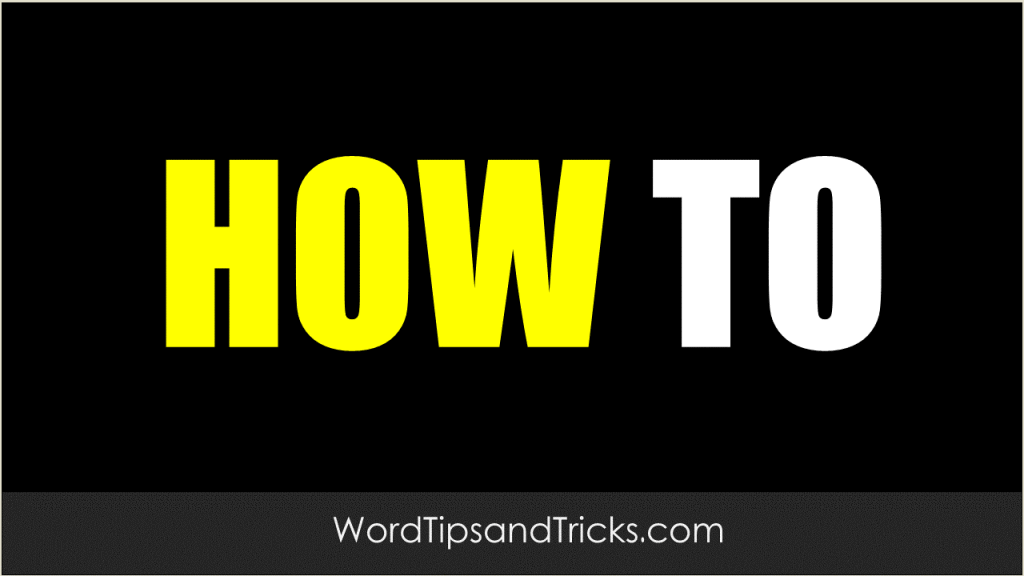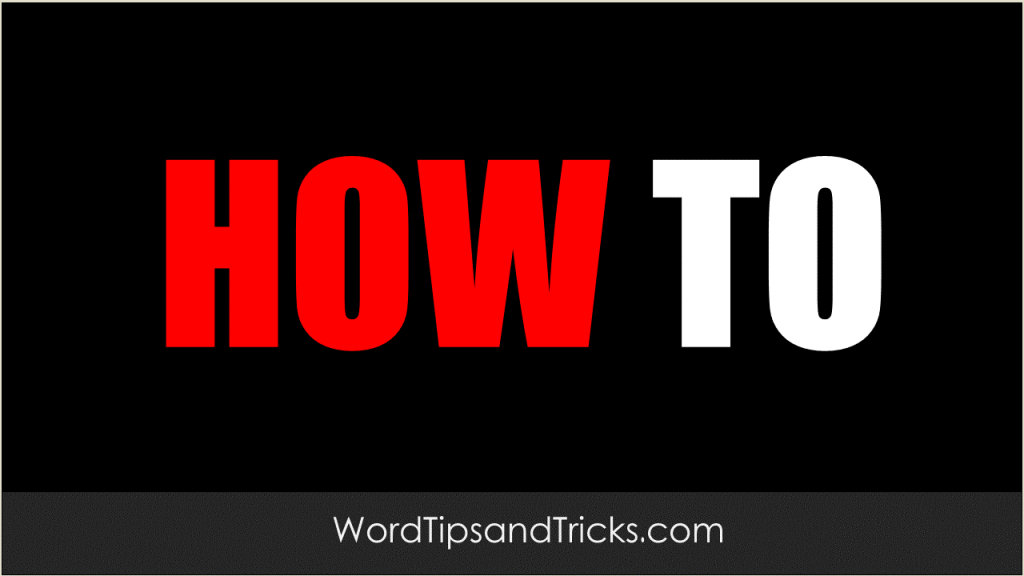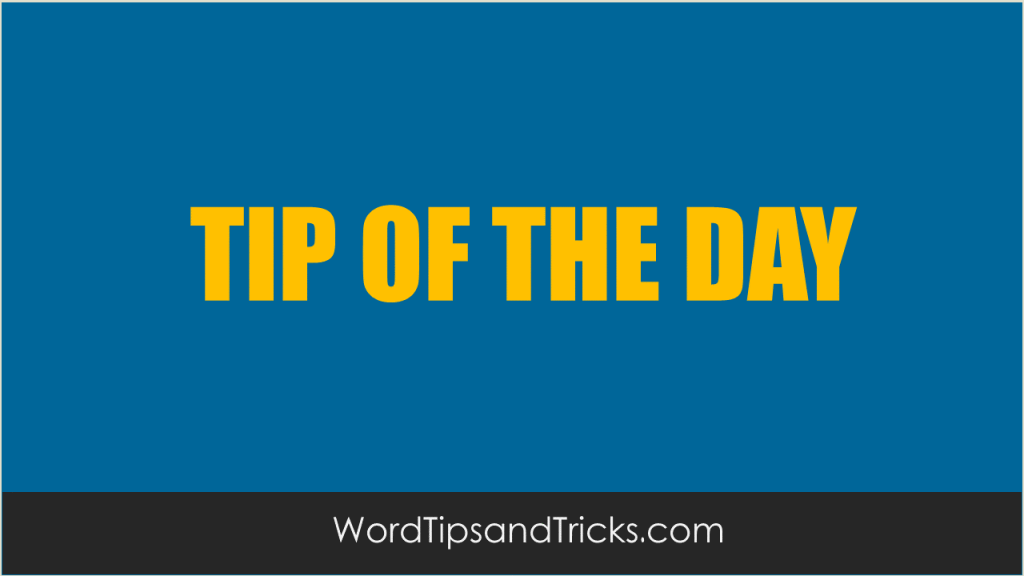In Word documents, it is possible to format text as hidden. Because hidden text can contain information you may not want to distribute, you may want to unhide and remove it. To remove all hidden text in a document, follow these steps: On the Tools menu, click Options and select the View tab. Click to […]
Author Archives: Jeeves
Documents can contain revision marks, which allow you to determine who makes specific changes to a document. When you accept or reject revision marks, the revised text is saved in the document, and the revision marks are removed. To accept or reject revisions, follow these steps: On the Tools menu, point to Track Changes and […]
Headers and footers in documents may contain identifying information. To remove information from headers and footers: On the View menu, click Header and Footer. Change the contents of the header and footer. Close the Header and Footer toolbar and return to the document.
To clear summary information from an existing document or template, follow these steps: Open the document. On the File menu, click Properties. On the Summary tab, clear the Author, Manager, Company, and any other boxes. On the Custom tab, delete any properties that contain information. When you are finished, click OK and save the document. […]
Summary information is usually saved when you create a Word document. There are several methods you can use to view this information: Open the document. On the File menu, click Properties. The Summary, Statistics, Contents, and Custom tabs may all contain various properties such as your name, your manager’s name, and your company name. In […]
To remove your name from a document, follow these steps: Click Options on the Tools menu. Select the User Information tab. The following edit boxes appear: Name Initials Mailing Address If you do not want any of this information to appear in your documents, enter spaces or dummy text in the boxes, and then click […]
This article explains various methods that you can use to minimize the amount of metadata in your Word documents. Whenever you create, open, or save a Word document, it creates metadata. Metadata is used for a variety of purposes to enhance the editing, viewing, filing, and retrieval of Office documents. Here are some examples of […]
Ever forgotten your keyboard shortcuts? This often happens if you haven’t used them for a while or changed computers. The best thing to do is print out a list of all shortcuts on your machine. It’s very easy: Go to File, Print. In the Print What drop-down menu, select Key Assignments.
Microsoft Word’s preview tool lets you view the contents of a document WITHOUT having to open it. This is a terrific time saver, especially if all you want to do is look at the cover sheet of a large document. From the File menu, click Open. Instead of opening the file, click the Views menu […]
Want to automatically open the last document you worked on? This will save you time from having to go to the File menu and opening the document every time. Right-click on an empty part of the desktop. Select New, Create Shortcut. In the ‘Type location of the item’ box, paste the following command. For Word […]