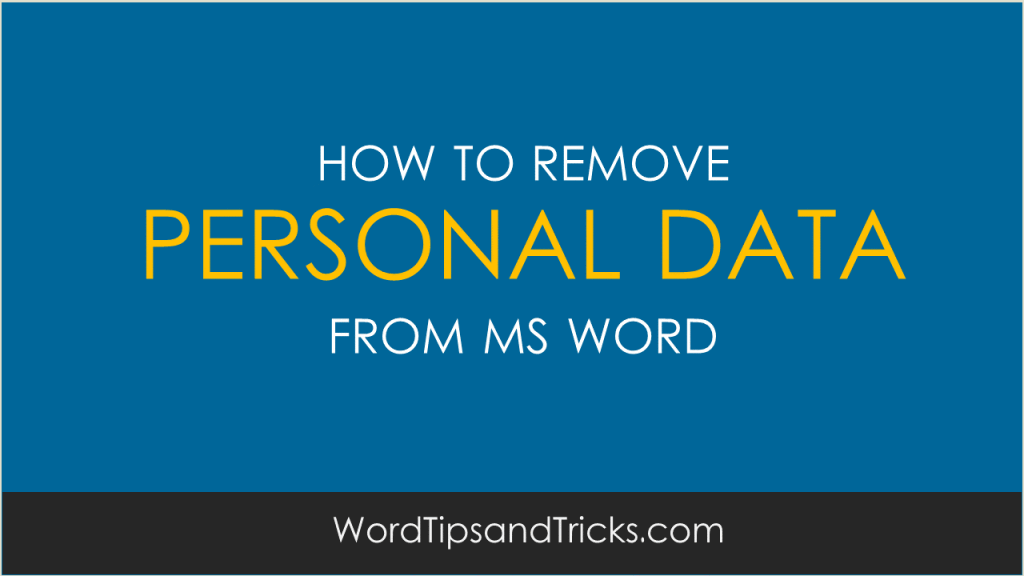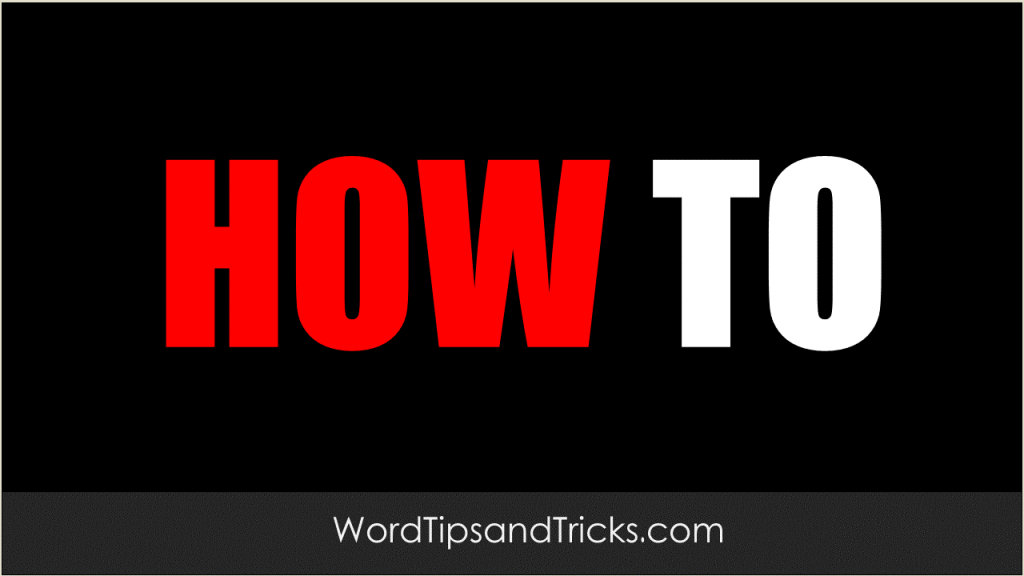This option displays the most recent files that you’ve used, which can be very convenient as it saves you having to find documents. However, the downside is that it hogs memory and drags down the application. To turn off the Recently used file list, follow these steps: From the Tools menu, click Options, and the […]
Category Archives: Troubleshooting
If you Update Automatic Links On Open, you’re placing pressure on Word as it has to check and update each link everytime it starts. If you have a large document, say more than 10 pages, this can cause real issues with performance. Turning off this option will make documents open faster and reduce the likelihood […]
A pointer scheme is any combination of pointers used on your desktop. Turning off the animated mouse scheme is likely to increase performance, especially on less powerful computers. On more powerful computers, it may be less noticeable as more free memory is available. Open the Control Panel. Double-click the Mouse icon. Click the Pointers tab. […]
By default, Word automatically checks spelling and grammar as you write your document. It displays any errors it finds as wavy and green red underlines. While they have their value, these can adversely affect your computer’s performance as they continually demand memory. To turn off automatic spelling and grammar checking: On the Tools menu, click […]
To copy text from a PDF file into Word: Open the PDF file. On the Tools menu, click Select Text. Select the text you want to copy (or click Edit, Select All to select the entire file). Click Copy on the Edit menu. In Word, click where you want to paste and click Edit, Paste. […]
When you save a Word document, it tries to update its own settings by capturing information about the computer or network you’re working on. It needs this information in case you want to make different versions, for backing up, or for other reasons. It pulls this information from your computer’s settings and then inserts it […]
If you create a lot of macros in Word, you’ll probably know that you’re name is recorded as the Author. The macro begins with a header similar to the following: ‘ Macro1 Macro ‘ Macro recorded 7/12/2006 by Your Name From Word’s point of view, it makes sense to keep track of […]
Word’s file version feature lets you save multiple versions of the same document in the same file. You can delete older versions of the document in order to reduce the file size. To delete one or more versions of a document, follow these steps: On the File menu, click Versions. Select the version of the […]
Headers and footers in documents may contain identifying information. To remove information from headers and footers: On the View menu, click Header and Footer. Change the contents of the header and footer. Close the Header and Footer toolbar and return to the document.
To clear summary information from an existing document or template, follow these steps: Open the document. On the File menu, click Properties. On the Summary tab, clear the Author, Manager, Company, and any other boxes. On the Custom tab, delete any properties that contain information. When you are finished, click OK and save the document. […]