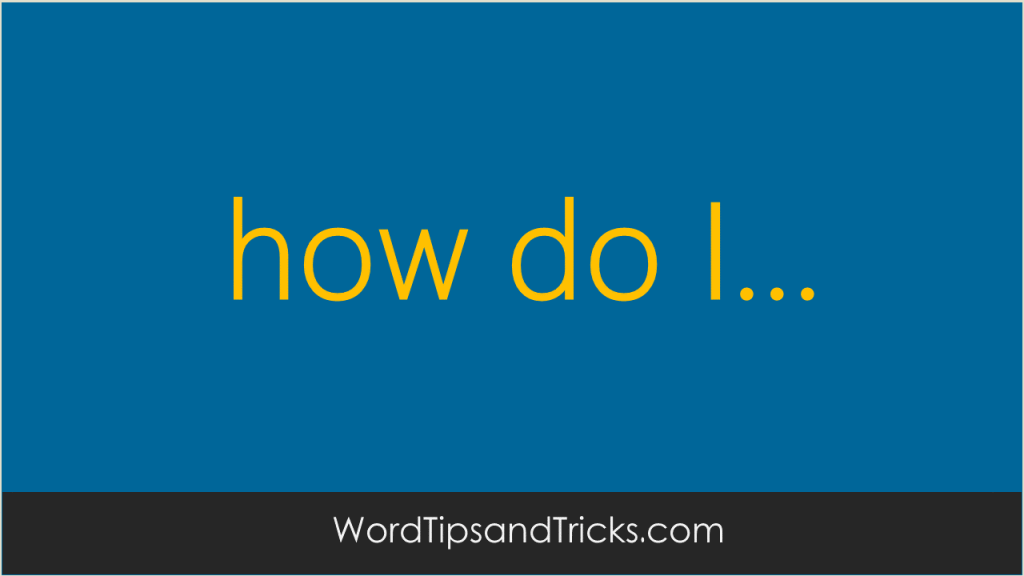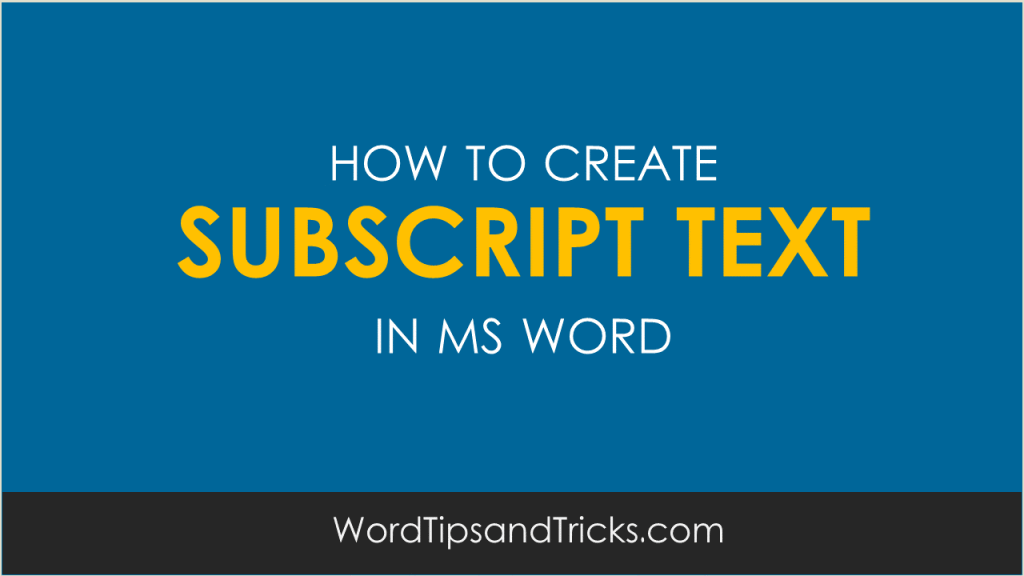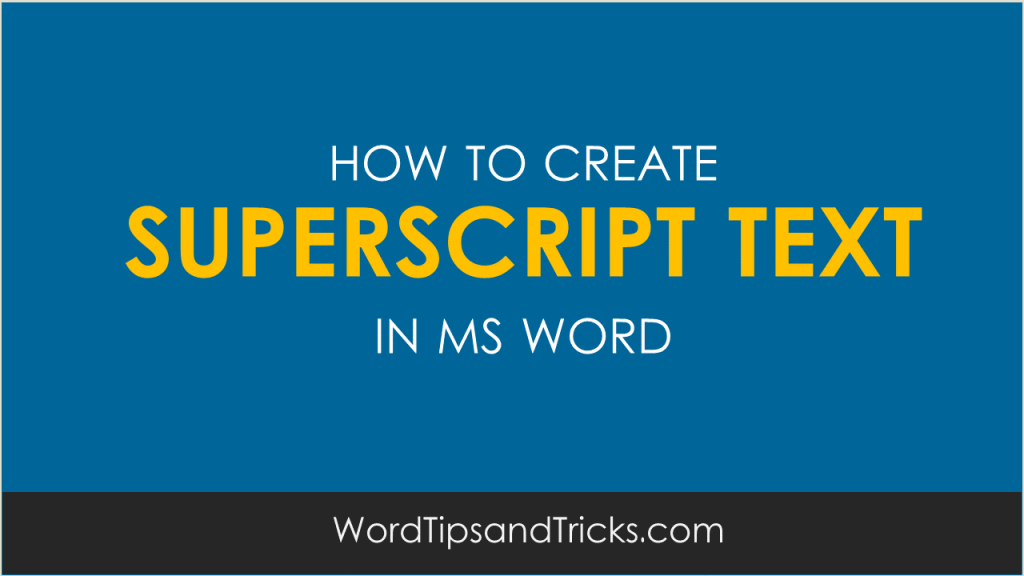To change the spacing between characters in MS Word documents, do as follows: Select the text you want to change. On the Format menu, click Font, and then click the Character Spacing tab. Do one of the following: 3.1 Expand or condense space evenly between all the selected characters 3.2 Click Expanded or Condensed in […]
Category Archives: Document Formatting
design and layout tips
To change the spacing between letters in MS Word documents, do as follows: Select the text you want to change. Click Format, Font, and then the Character Spacing tab. Choose one of the following: In the Spacing box click Expanded or Condensed and enter the amount in the By box. This adjusts the space evenly […]
Select the text you want to change. Click Format, Font, and then the Character Spacing tab. In the Scale box, enter the percentage you want to stretch the text. Stretching is also refereed to as scaling.
Want to add subscript text to your MS Word document? You’ve come to the right place, friend. Here’s the skinny: 1. Select the text that you want to format as Subscript. 2. Click Format, Font, and then the Font tab. 3. Select the Subscript checkbox. Keyboard shortcut: Press CTRL+=
To create Superscript Text in Word, follow these steps: Select the text that you want to change into Superscript. Click Format, Font, and then the Font tab Select the Superscript checkbox. Keyboard shortcut: Press CTRL+SHIFT+=
Have you ever started to type and then see your words starting to delete the sentence in front of them? Usually when you type in the middle of a sentence, Word inserts the new letters between the existing words – it pushes them to the right of the page as you type. However… sometimes Word […]
There are many great products for taking screenshots out there. Snagit is the one I’d recommend most. However, if you’re on a tight budget, you may have to make do with Paint, which comes pre-installed with Windows. Paint is a very under-rated product and comes with more features that you’d probably expect. If you learn […]
The earliest memory I have of writing is producing a very long and serious essay on Hamlet. I managed to write eight pages. The teacher wanted 2000 words – minimum. So, we all churned out hundreds and hundreds of words. Did anyone read it? Probably not. Maybe you wrote something like it too. Do you […]
To create a new style, follow these steps: From the Format menu, choose Style and Formatting, and then click New Style. In the Name box, enter a name for the style, for example, Paragraph Text. In the Style type box, choose Paragraph. In the Style Based on box, select No Style. If you base it […]
Styles are one of the most powerful features in Word. A style is like a mini-template within a document. It groups together characteristics, such as font, paragraph and color, which you can apply to a piece of text. This means that instead of having to change each piece of text by hand, you can select […]