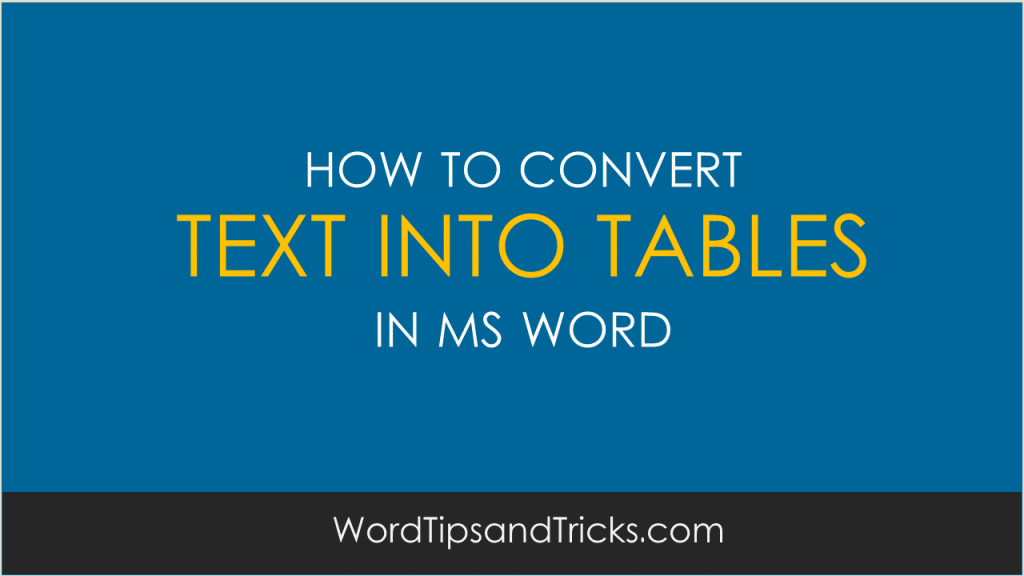You have a large block of text that you want convert into a table. How do you do it?
I write technical documents. This means that many times I need to reformat text so that it is more attractive and easier to read.
One way to do this is to place the text in tables.
This lets the reader see the information in a more structured format.
Convert text into a table
1. Before you start insert separator characters — such as commas or tabs — to define where you want to divide the text into columns.
For example, in a list with two words on a line, insert a comma or a tab after the first word to create a two-column table.
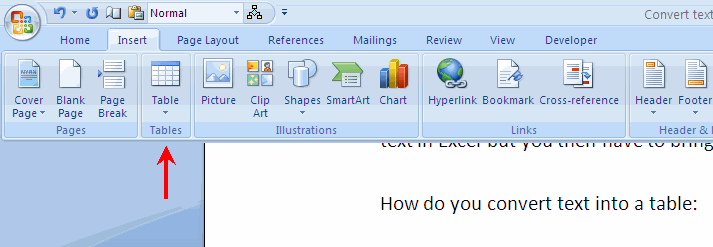
2. Select the text that you want to convert.
3. On the Insert tab, in the Tables group, click Table, and then click Convert Text to Table.
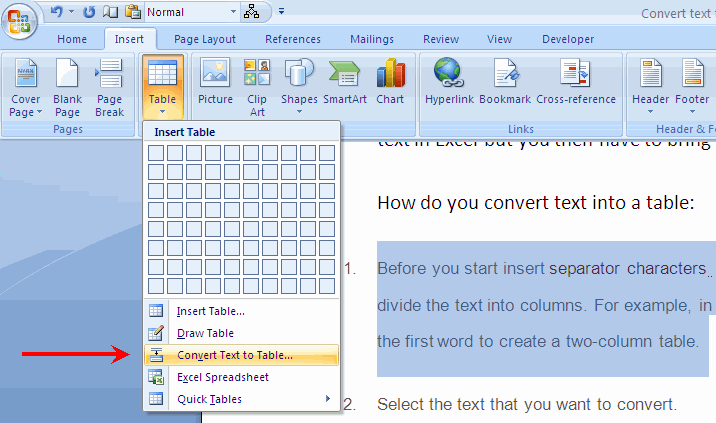
4. In the Convert Text to Table dialog box, under Separate text at, click the option for the separator character that is in your text.
5. In the Number of columns box, check the number of columns.
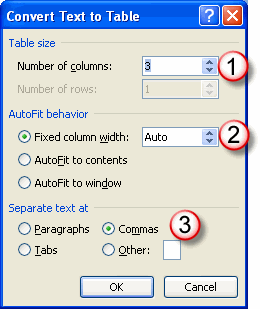
If you don’t see the number of columns that you expect, you may be missing a separator character in one or more lines of text.
6. Select any other options that you want and click OK.
If you want to undo what you’ve done, click Ctrl-Z.