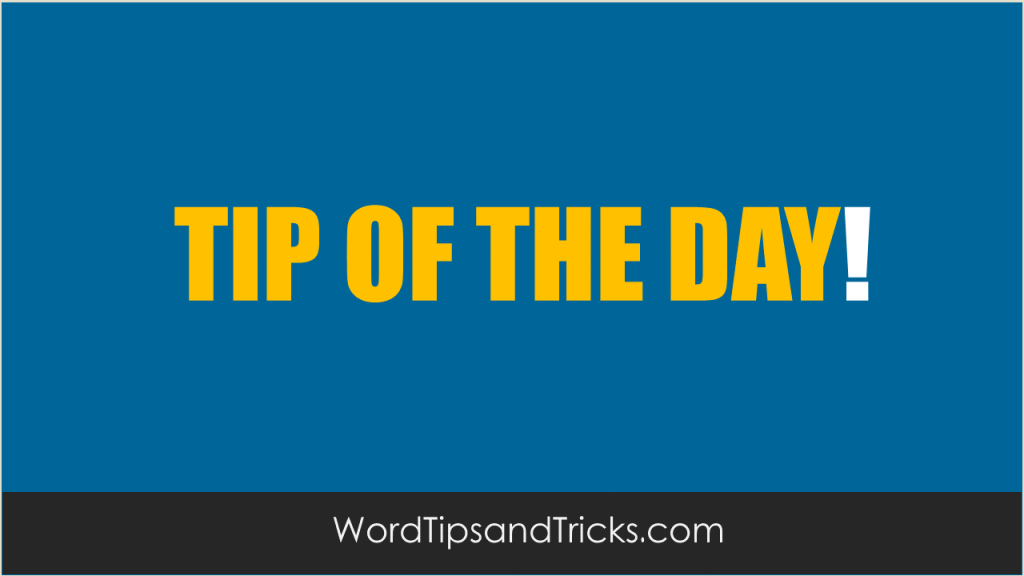Instead of File, Save As, try the following shortcut in MS Word.
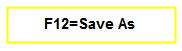
- On the keyboard, click F12. This opens the Save As dialog box.
- Save the file with a new name.
Go To Shortcut
Rather than going to the Edit menu and clicking Go To, try the following shortcut:
-
On the keyboard, click F5.
This opens the Go To dialog box. -
Enter the Page number you want and then close it.
Changing the Cursor
Did you know that you can change the cursor on your PC?
The cursor on your computer is probably a thin black line. This is the default cursor on most Windows machines and for most of the time it’s fine. How about if you want something else? Try this:
-
Hold down AlrGr and then press the – symbol (right of 0 on my keyboard). This changes the cursor to a – sign.
-
Hold down AlrGr and then press the + symbol. This changes the cursor to a large + sign which may make it easier for you when writing documents.