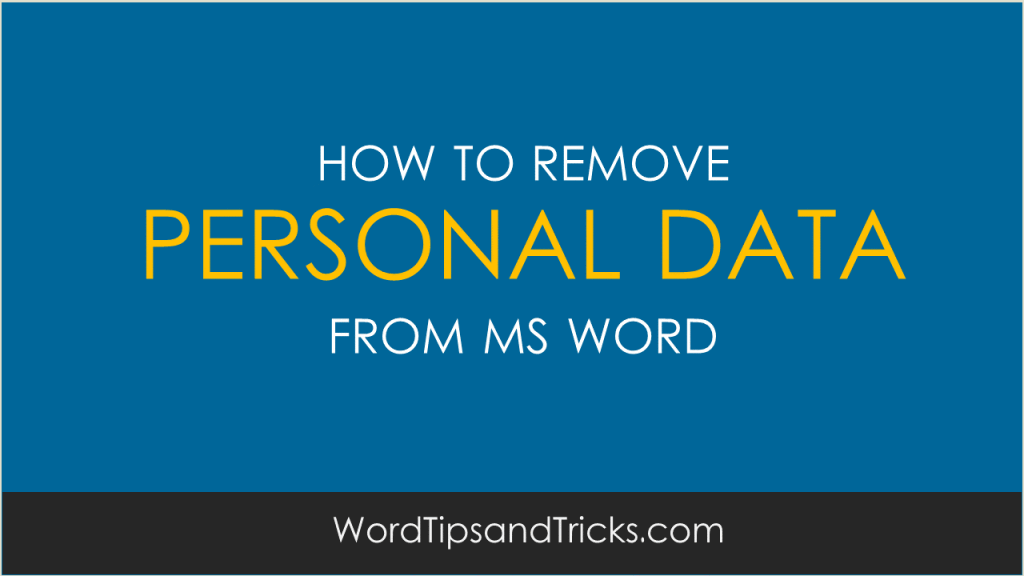When you save a Word document, it tries to update its own settings by capturing information about the computer or network you’re working on. It needs this information in case you want to make different versions, for backing up, or for other reasons. It pulls this information from your computer’s settings and then inserts it into the document properties.
This type of information helps it keep track of what’s happening to the document as opposed to what’s happening to the content. Word wants to know: who’s working on me, where am I located, what version am I and so on. It all makes sense if you think of it from Word’s point of view. It’s just trying to be organized.
However, you may not want this information appearing in your document. Sending out a document with the names of your network servers may not be a smart move. So, how do you get rid of this information?
To remove data gathered from your PC or network, follow these steps:
-
Open the Word document.
-
Click File, Save As. Save the document to an external drive, for example, a memory stick.
-
Go to File, Properties and delete any references.
-
Click File, Close.
-
Use Windows Explorer to copy the document from the memory stick (cleaned version) to another computer or network.
FYI: when you open the document on another PC, Word will automatically attempt to add information to its document properties.