You can use Paint to convert many graphic files from one file type to another. You don’t need to buy Adobe Photoshop or other expensive graphic design tools.
Paint has many small tricks up sleeve.
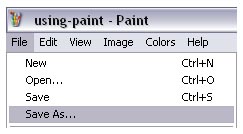
You can open these file types in Paint:
- BMP
- JPG
- TIFF
PNG
You can save the BMPs (also known as bitmaps) as Monochrome, 16 colors, 256 colors, and 24 bits depending on the type of image you want. For example, if you’re creating documents that will be printed in black and white, then saving the images in Monochrome will significantly reduce the file size.
You can convert these files from one type to another. This means that you can convert, for example:
- BMP to JPG
- JPG to TIFF
- TIFF to PNG
PNG to BMP
And all the different combinations that these offer…
If you’re creating web pages, I’d recommend using JPGs. These provide high-quality images that take up a small amount of space.
You can also cut and paste them directly into Word and other Office applications.